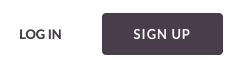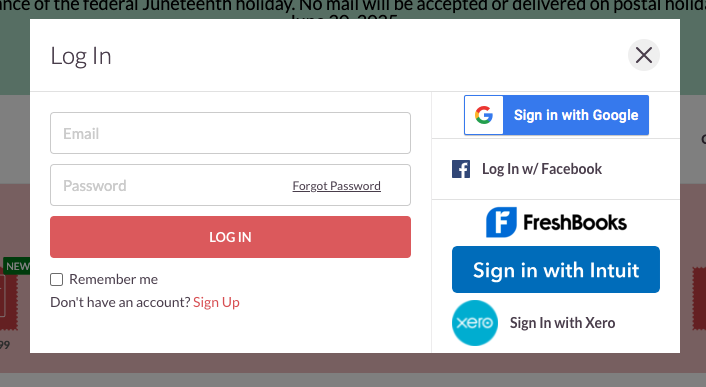Log in using Single Sign-On (SSO)
Mailform is the easiest way to send FedEx Standard Overnight, UPS Next Day Air, USPS Priority Express, USPS Priority, USPS Certified Mail & USPS First Class Mail from your computer.
Single-Sign On (SSO) allows companies to efficiently grant their users access to the company Mailform account.
Single-Sign On is available to companies on the Professional, Small-Business and Enterprise plans: see Pricing for more information.
Mailform supports SSO with either Google Accounts, or SAML (Security Assertion Markup Language).
Single-Sign On with Google Accounts
Go to the Mailform website.
Click either the LOG IN or SIGN UP button in the upper right corner.
Click the Sign in with Google button in the modal window that appears.
Log in with your company Google account (not @gmail.com).
Single-Sign On with SAML
Visit the Mailform Single-Sign On page at https://www.mailform.io/sso-login .
Enter your company email address.
You will be redirected to your company's login page to complete your authentication.
Once you've logged in either way, you will be automatically added to the company connected with your domain.
Frequently Asked Questions
I do not see my company after logging in with my Google Account.
If you log in with your Google Account and don't get added to your company account, please contact us to verify that your company has SSO enabled.
I can’t log in via SAML SSO
If you can't log in via SAML SSO, please contact your admin to verify that your account is provisioned and granted access to Mailform in your company identity provider. If your admin verifies that you have access and errors persist, please contact us.