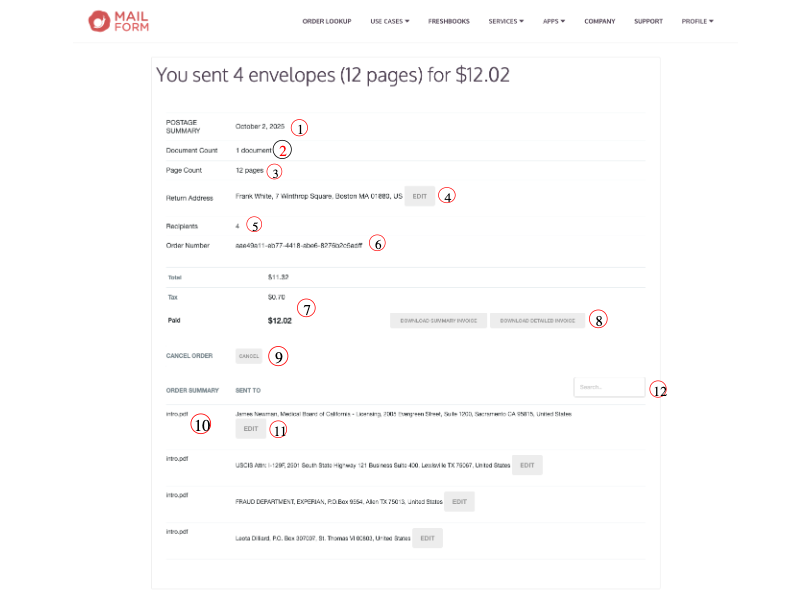Your Mailform Receipt
Mailform is the easiest way to send a letter, online or offline. After you complete your order, you'll view your receipt page.
NOTE: If you sign up for a free Mailform account and place your order when logged in, all your receipts will be available in your account history at https://www.mailform.io/webapp/docs.html.
Your receipt contains a lot of information: the example image highlights some of the more helpful sections of the receipt.
The top of the receipt shows summary information about the entire order.
The postage summary shows the date the order was placed. Note that this may not be the date the envelope(s) will be mailed: more information is available in our production schedule.
The document count shows how many files you uploaded for the order.
The page count shows how many pages will be printed and mailed in your order. If the same document is mailed to multiple recipients the page count will reflect that.
The return address section confirms the address that returned mail will be sent to. An Edit button will appear in your receipt next to the address if your envelope(s) have not yet been printed: this will allow you to make changes to the return address.
The number of envelopes that will be printed and mailed in your order.
The Mailform order number: this is unique, and should be included in any correspondence with Mailform Support.
The total paid for the order: if your order is subject to tax this will be shown here.
If you need a downloadable receipt, you can choose either a summary receipt (showing the number of envelopes mailed and their aggregate prices) or a detailed receipt (showing each individual envelope). For large orders the detailed receipt can be very large.
If your envelope(s) have not yet been printed, you can cancel the order and receive a refund of your purchase price without contacting Mailform Support.
The bottom of the receipt lists the individual envelope details.
For each envelope, the names of the files that went into the envelope, in the order they were printed.
The recipient name and address for the envelope. An Edit button will appear next to the individual envelope's recipient address if it has not yet been printed: this will allow you to make changes to the recipient address.
The filter input allows you to find specific envelope(s) based on:
The recipient name, company and address, including partial matches on any part of the recipient address.
The names of the files that were included in the envelope.
The tracking numbers of the envelope (for envelopes that included tracking service).
Any reference numbers associated with the envelope when the order was placed.
Your Mailform receipt will automatically update to include relevant information for your order, including tracking numbers, and delivery confirmation information, as shown in the image below.
This will include:
The tracking number
The delivery status as reported by the USPS, FedEx or UPS, and the associated date.
A link to view the return receipt or proof of delivery.
Information about the envelope production, including the delivery service and print options.