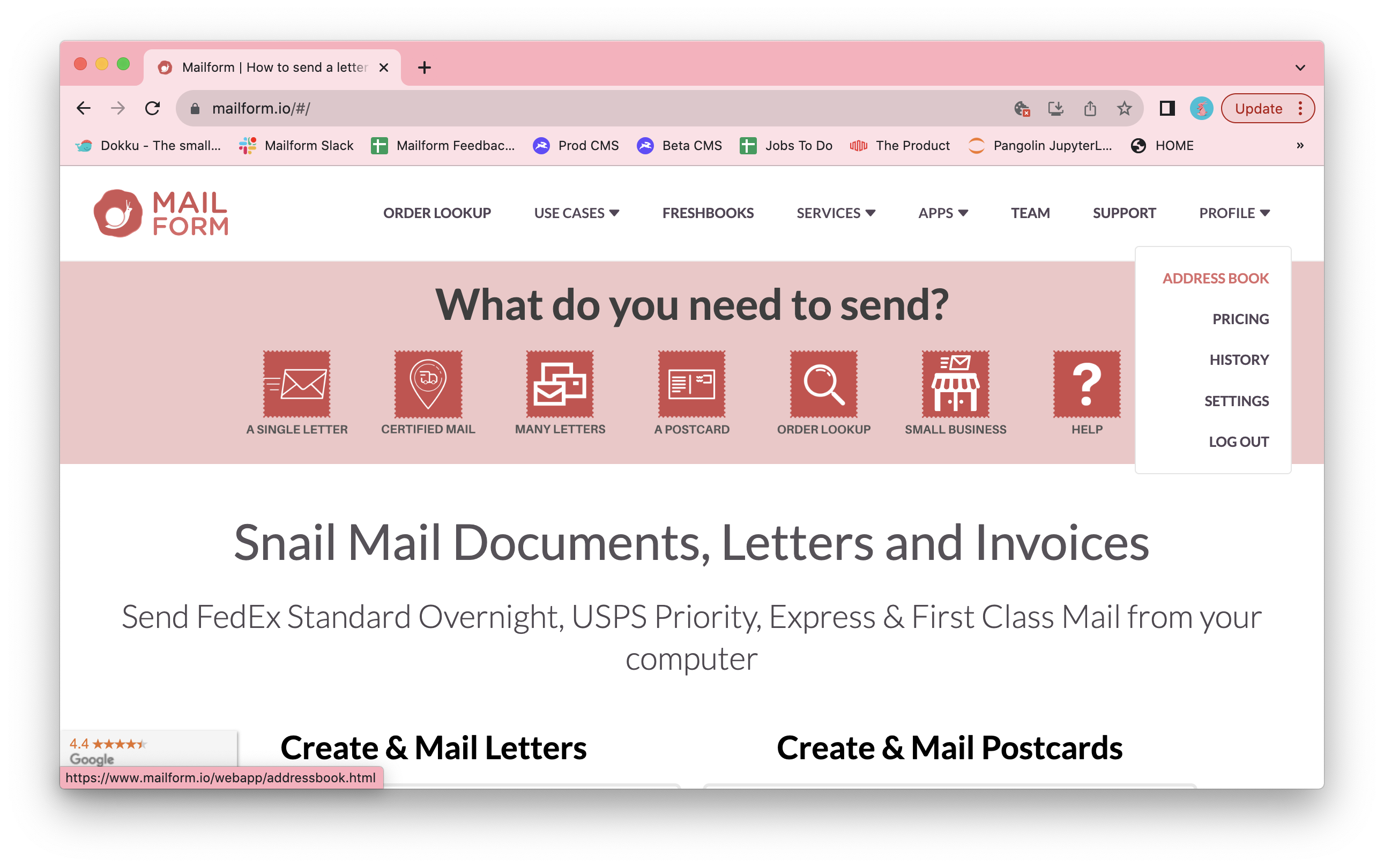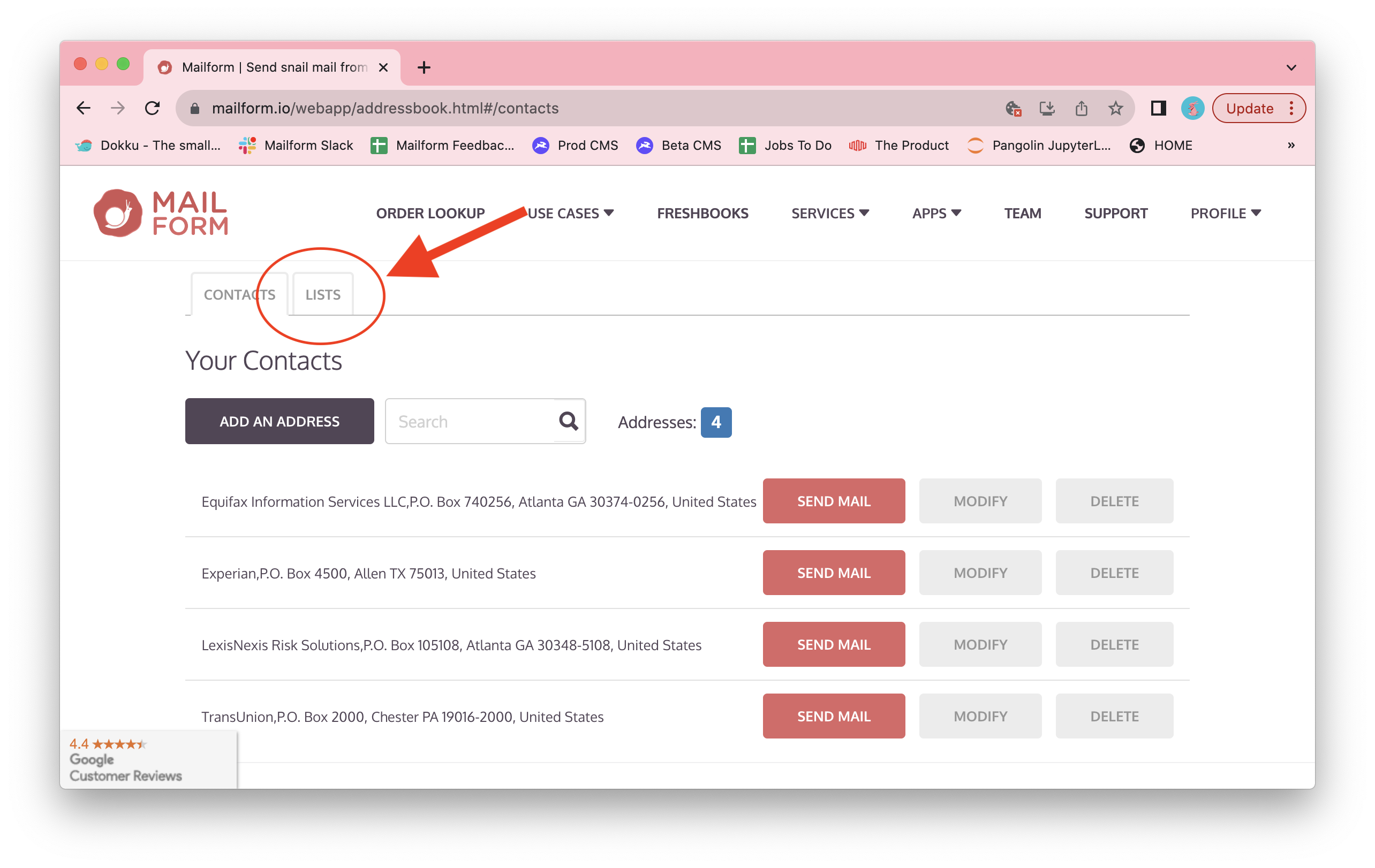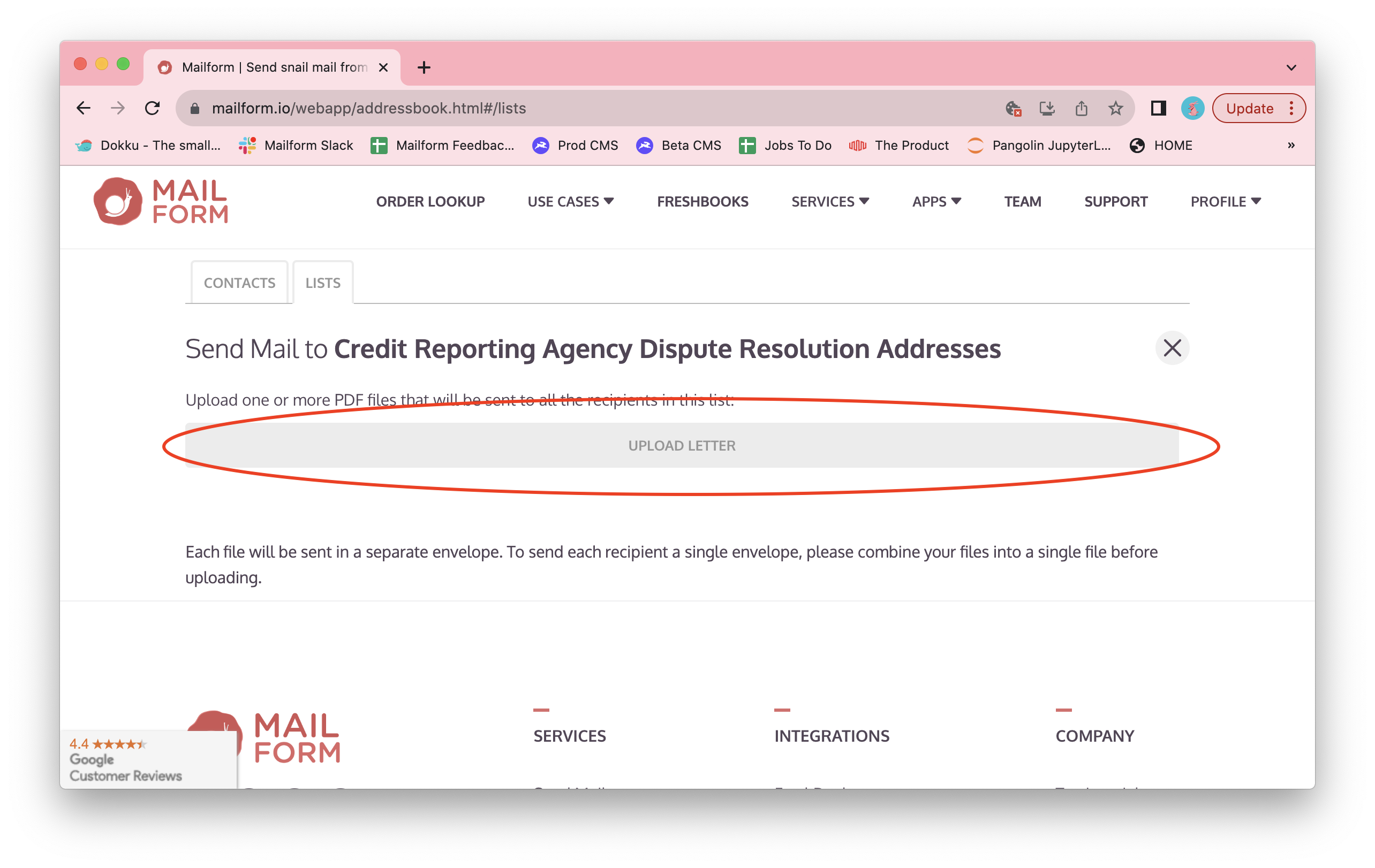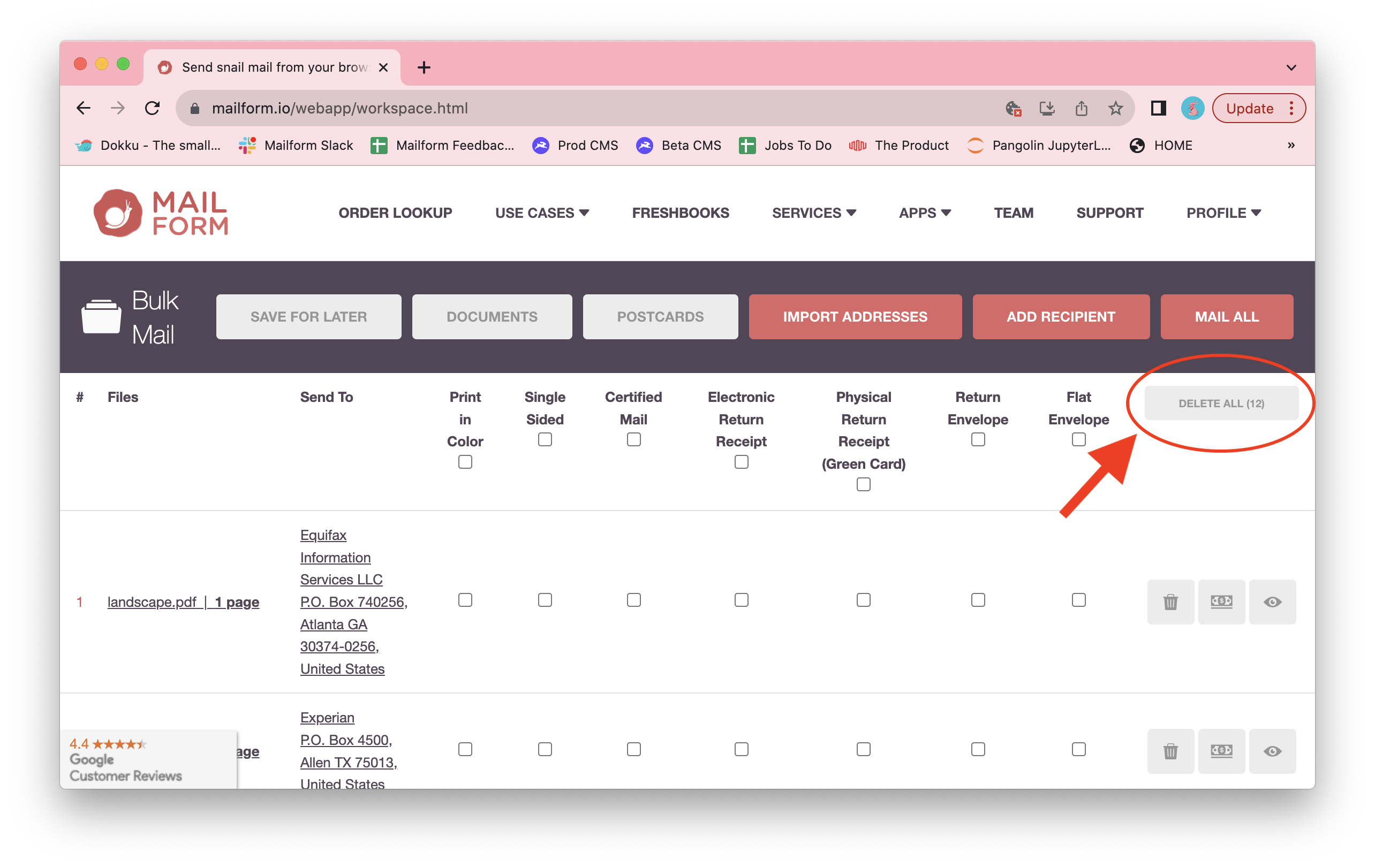How to send letters to a mailing list
Mailform is the easiest way to send mail right from your computer, and our new and improved address book makes that even easier now. Our new mailing list feature makes it simple to send a letter to multiple recipients. Here's how to send a letter to every member of a mailing list in a single step:
Visit the Mailform address book by logging into your Mailform account at https://www.mailform.io/ and then clicking on the Profile dropdown in the top right. You can also visit https://www.mailform.io/webapp/addressbook.html.
Click on the Lists tab to switch from contact management to list management.
Click the Send Mail button in the row for the mailing list you'd like to send mail to.
Click the Upload Letter button to pick your documents.
A file picker will open up: you can select one or more files to mail.
Once the files are selected, click Open to start the upload process. You'll be shown the file name and size information, as well as upload progress as the files upload. Depending on the number of files and their sizes, this may take a significant amount of time.
Once the files upload, you'll be redirected to the main workspace where you can choose document options (color/black and white as well as single sided or double sided printing) and postage service options. You'll notice the number of envelopes will match the number of uploaded files multiplied by the number of recipients on the mailing list: as an example, if you uploaded 3 files for a mailing list with 4 recipients, you'd get 12 envelopes (as seen above).
Once you're satisfied that your mailing options are correct, click the Mail All button to start the checkout process.
Happy mailing, and thanks once again for using Mailform!