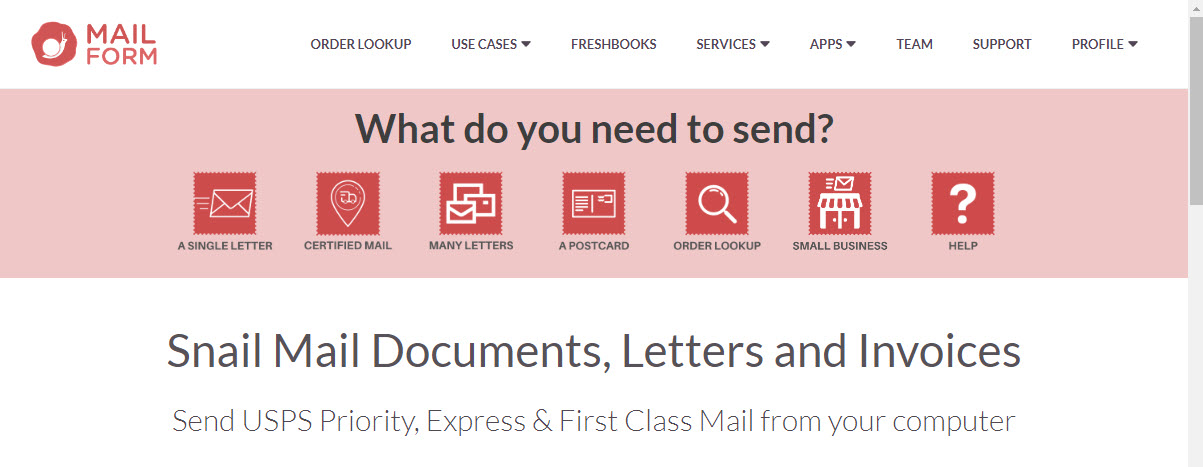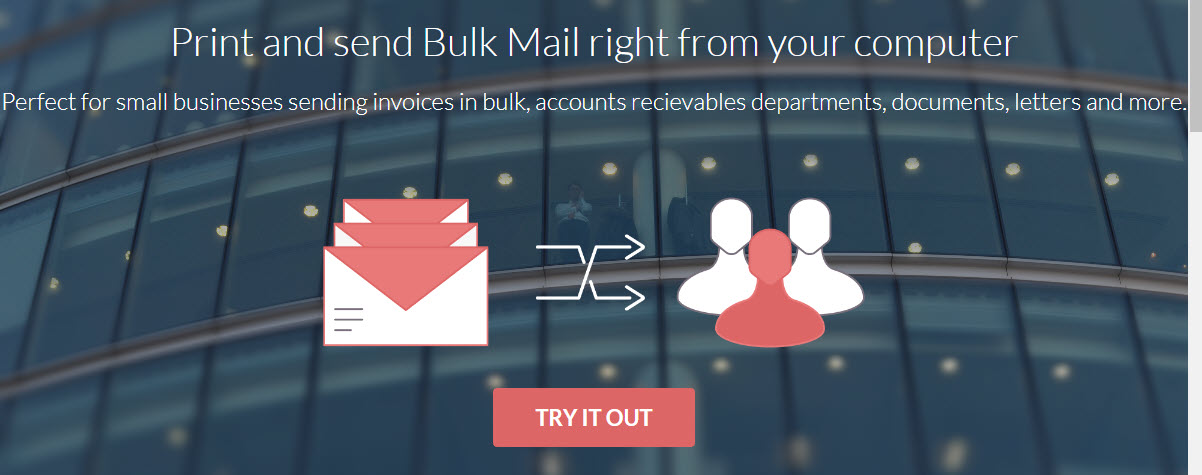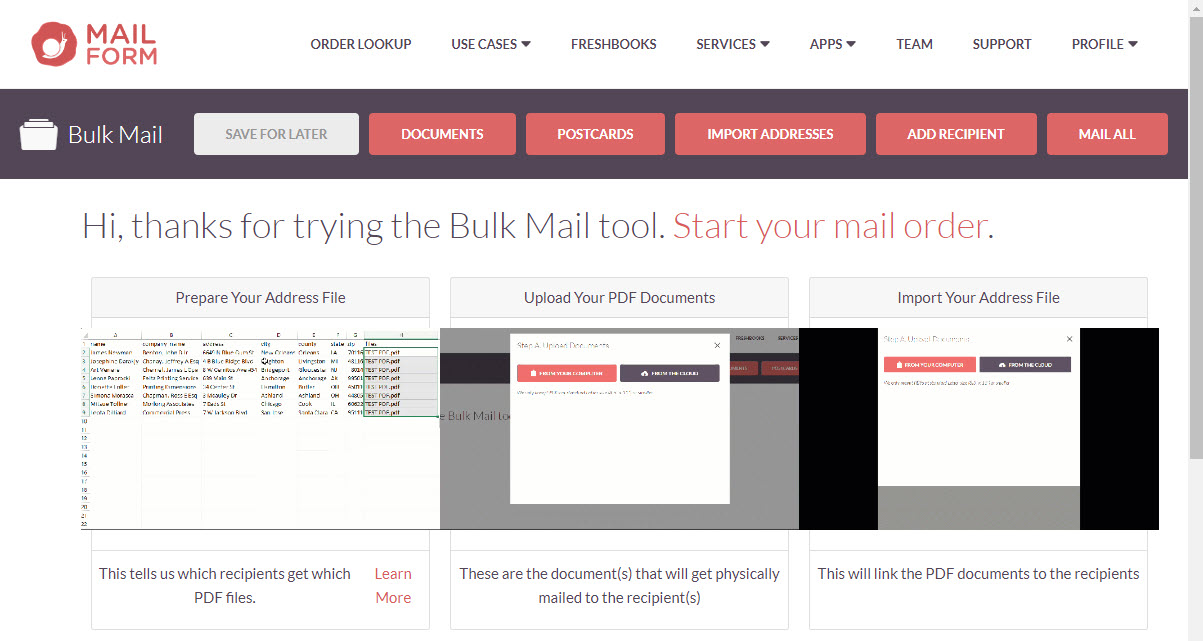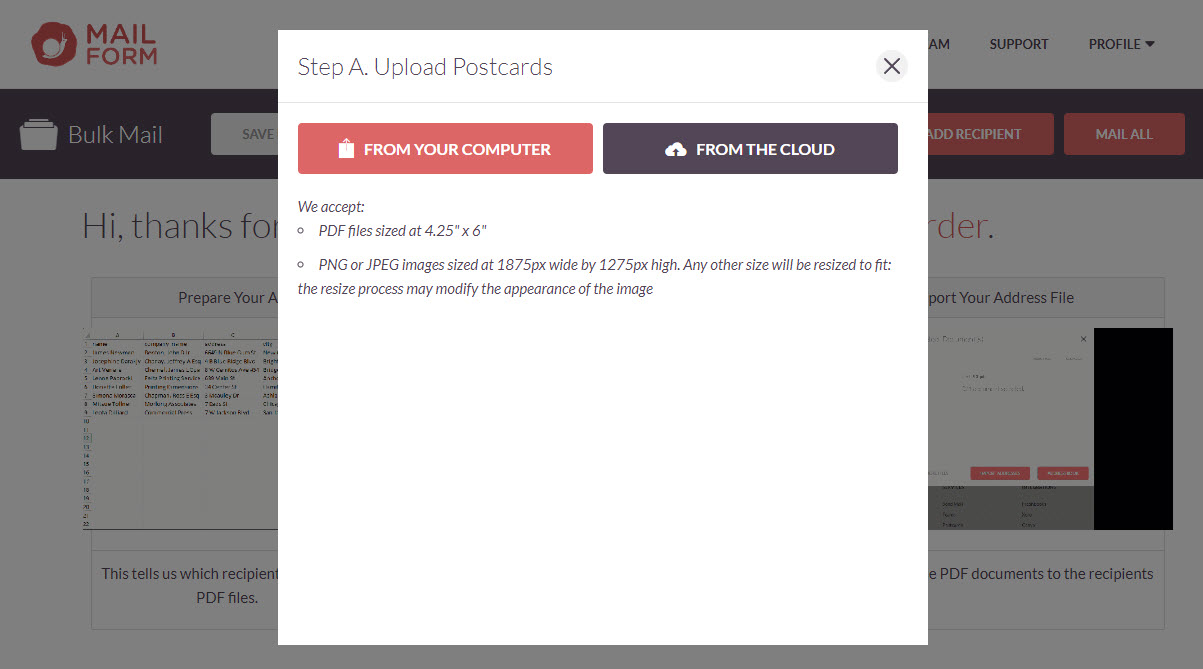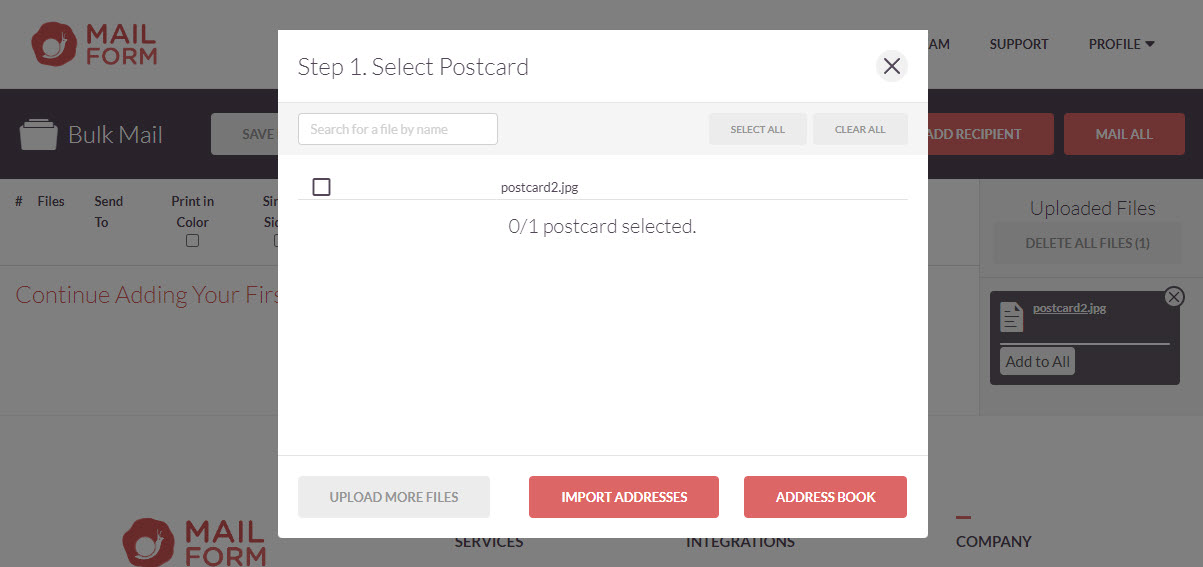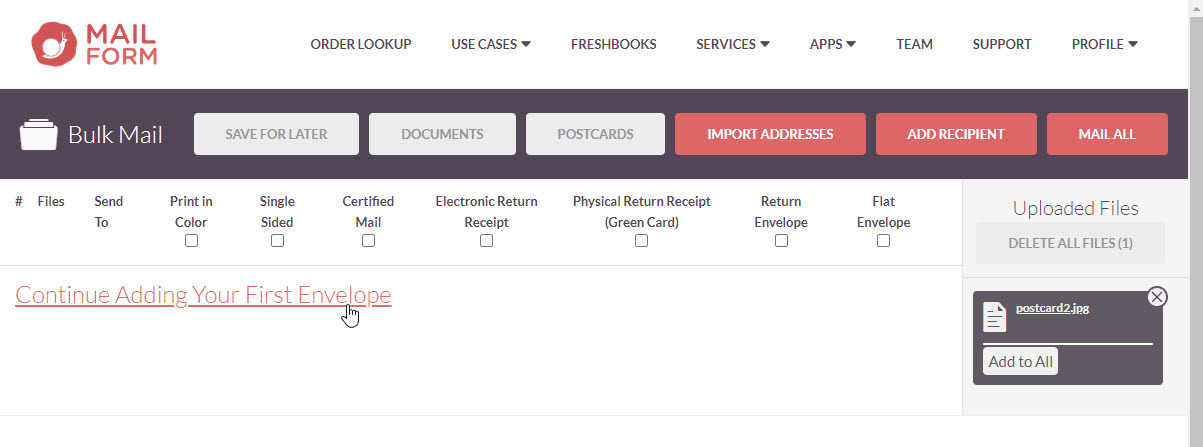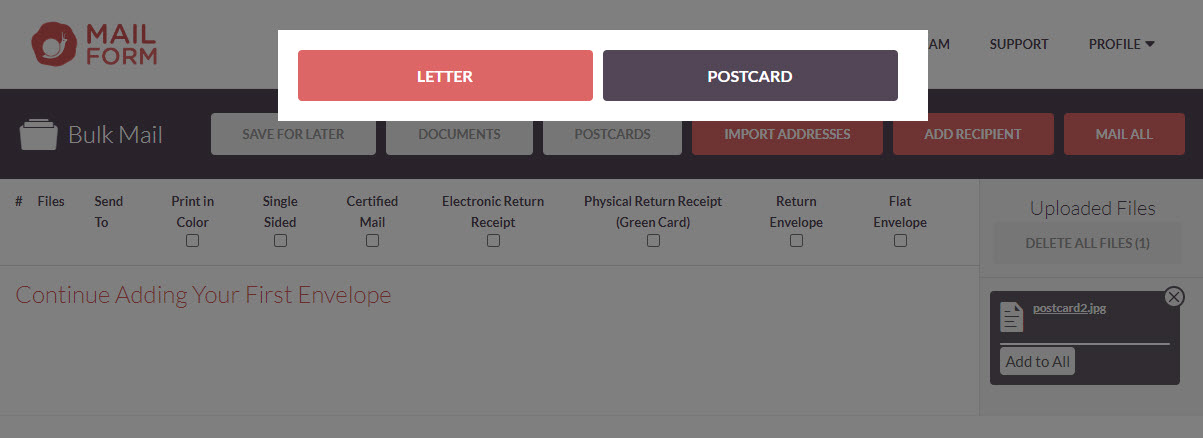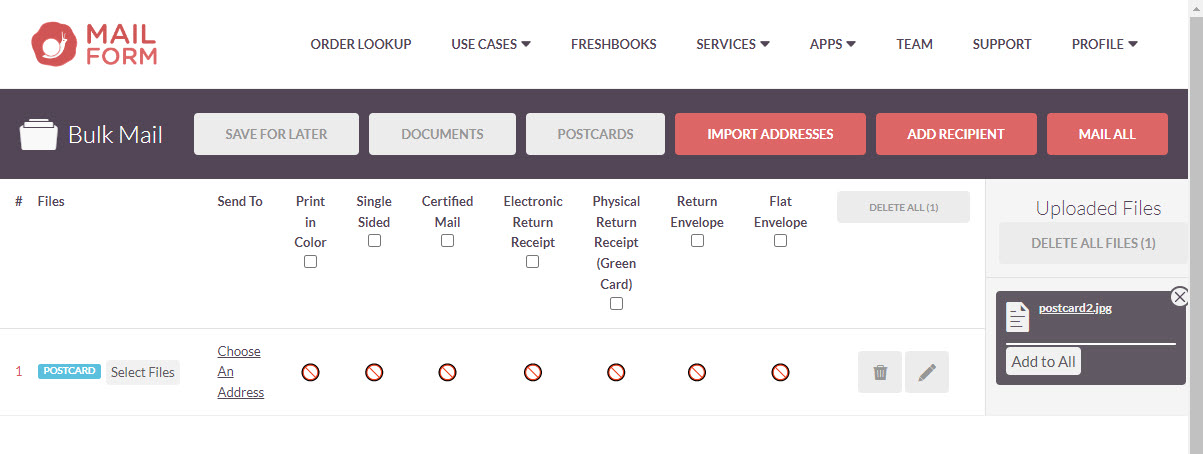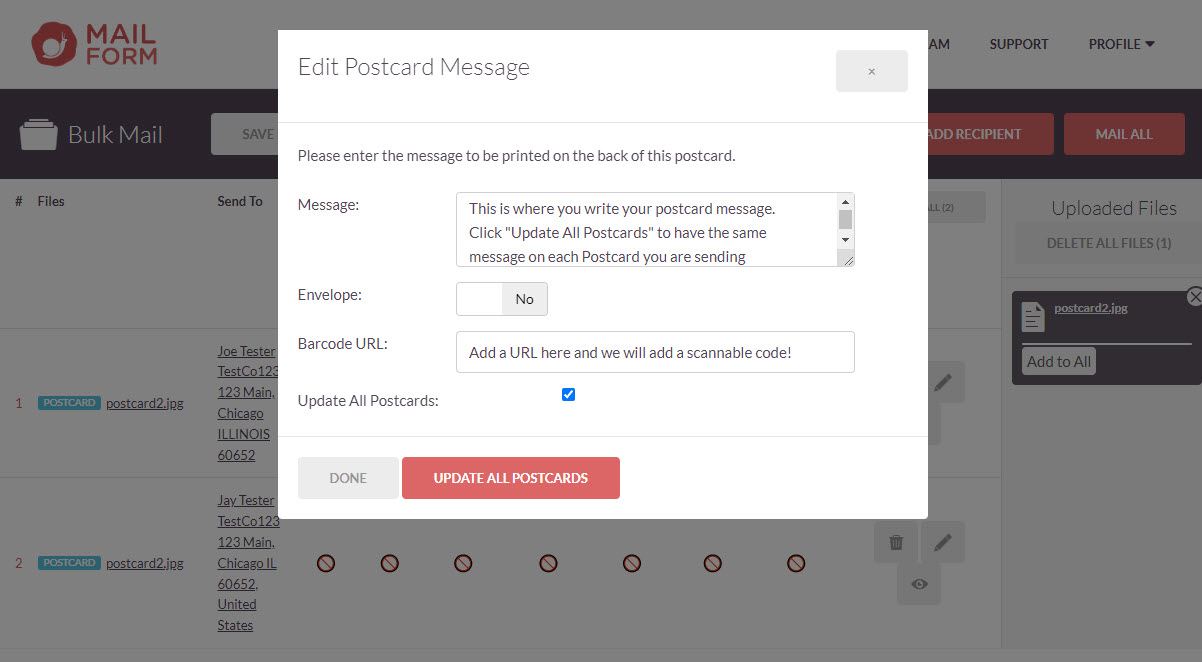How to Send More Than One Postcard
Sending Many Postcards? We got you!
Prepare your files
Upload the image file that will be used on the postcards
We accept PDF files sized at 4.25" x 6"
Or image files: PNG or JPEG images sized at 1875px wide by 1275px high
To add recipients you have 2 options…
Upload a spreadsheet of addresses
Create a CSV file with each recipient as its own row
Use our template (attached) to see how to label each column.
Use the message column for the postcard text. New lines and spacing in the message column are honored when we print the document
Use the service to indicate it is a "USPS_POSTCARD"
If you don’t have too many, or don’t want to use a spreadsheet, you can add recipients manually, after uploading the image file, and then link the documents to the recipients.
Sending Multiple Postcards
From the Mailform Home page, click MANY LETTERS (or click Services > Bulk Mail) (You will need to create a free Mailform account to send bulk mail)
Click TRY IT OUT
Click POSTCARDS
Upload Postcard images from your computer or from the cloud
Choose to import an address file (csv) or click X to add them individually
The image files show up on the right side and you can click to add your recipients
Click Postcard
Click Select Files to set the postcard image to each recipient, or click Add to All under the image file to the right.
Click the pencil icon to the right of the recipient row to enter a message and optional barcode link. You can choose to add individualized messages or Update All Postcards with the same message.
Once your recipients have all been added, you can click Mail All to proceed to checkout. Or you can click Save For Later, to come back and send at another time.
Postcards are sent with USPS First Class Mail and do not have tracking options. If you upload files that are different dimensions then our system will reformat them as best it can, but for best results, use correct dimensions.
For more information on when mail will be delivered or our other bulk mail services, check out our other help articles.