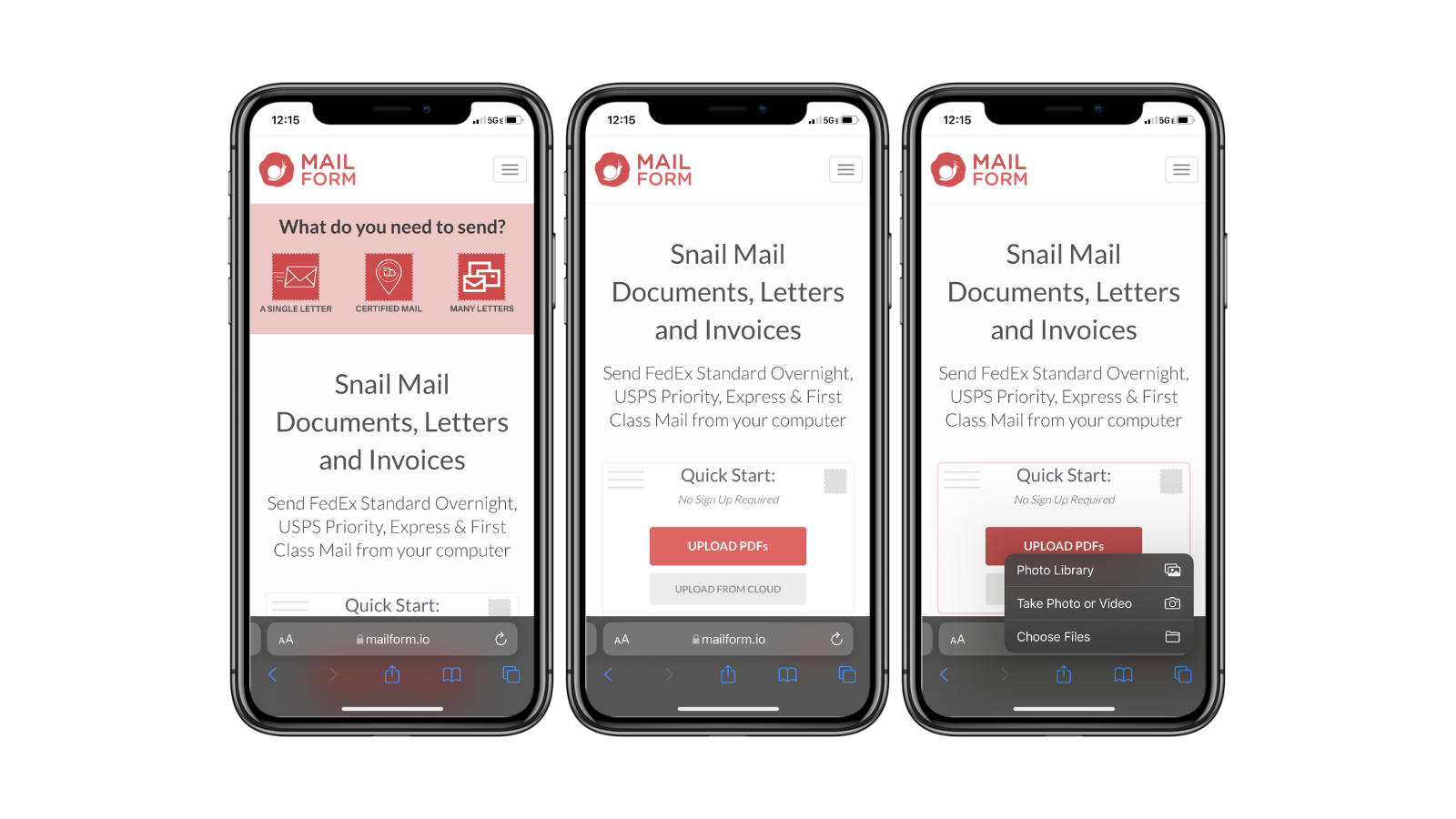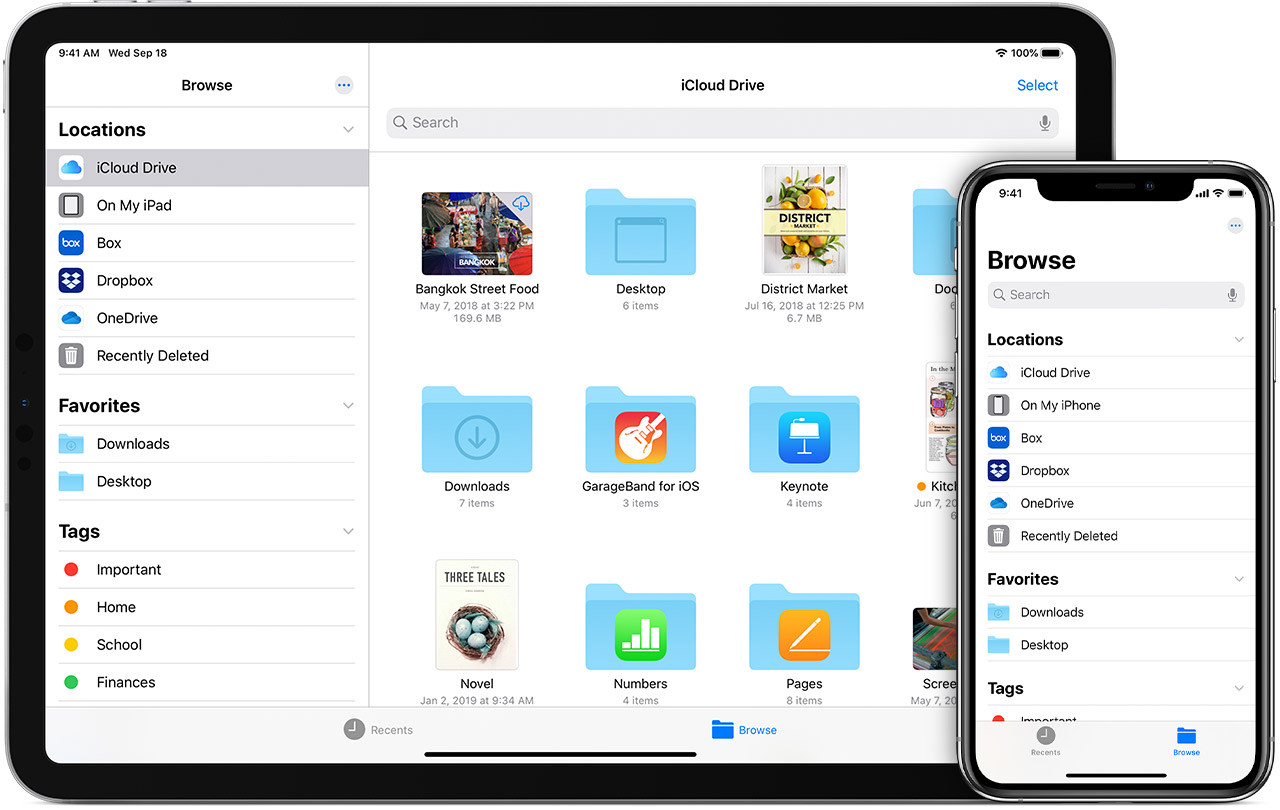Sending Letters from your iPhone or iPad
How to send snail mail from your iPhone and iPad devices using Files
It's as easy as 1 - 2 - 3
Go to https://www.mailform.io/ and Tap Upload PDFs
Tap Choose Files and Select the PDF(s) you want to upload
Proceed with your order!
Find your files
The Files app includes files on the device you're using, as well as those in other cloud services and apps, and iCloud Drive. You can also work with zip files. To access your files, open the Files app and choose the location of the file you're looking for.
Save a copy of your file locally
You can find locally stored files in On My [device], under Locations. On your iPad, simply drag files into the On My iPad folder to store them directly on your device. If you want to save a file locally on your iPhone or iPod touch, follow these steps.
Go to the file that you want to store on your device.
Tap Select > the file name > Organize .
Under On My [Device], choose a folder or tap New Folder to create a new one.
Tap Copy.
You can also long press on a file, choose Move, and select which folder you want to copy it to.
On iOS 12 or earlier, tap the file and choose Move. Then, under On My [device], choose Numbers, Keynote, or Pages, and tap Copy.
Move iCloud Drive files
Go to the file that you want to move.
Tap Select, then choose the file.
Tap Organize .
Under On My [Device], choose a folder or tap New Folder to create a new one.
Tap Move.
You can also long press on a file, choose Move, and select which folder you want to copy it to.
If you are having any issues with your Files in iOS devices you can find more help and support at Apple Support