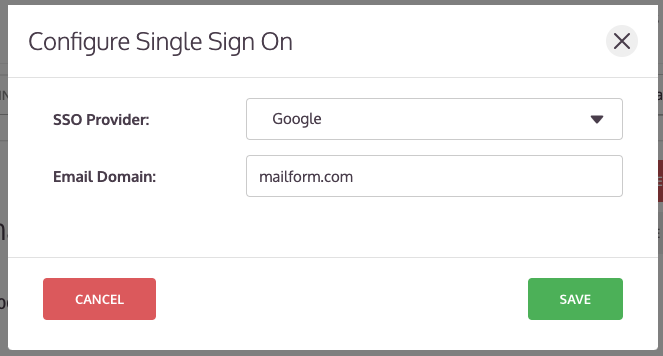How to configure Mailform Single-Sign On with Google Accounts
Mailform is the easiest way to send FedEx Standard Overnight, UPS Next Day Air, USPS Priority Express, USPS Priority, USPS Certified Mail & USPS First Class Mail from your computer.
For teams that use Google Accounts, you can configure Mailform to let your users automatically log in using their existing corporate Google credentials, and your users will be automatically logged into their Mailform account without requiring a new username and password, and will automatically be added to your company within Mailform.
Single-Sign On is available to companies on the Professional, Small-Business and Enterprise plans: see Pricing for more information.
Here's how:
Log in to Mailform with your company admin account.
Visit your company's plan page by clicking the Company link in the top of the page and then selecting the Plan tab.
Click the Configure Single Sign-On button.
Select Google from the SSO Provider drop down, and enter your corporate domain in the Email Domain field.
Click Save.
Single-Sign On is now configured for your company's domain.
Your users can now log in using their Google Account, and they'll be automatically added to your company.
Please reach out to us at support@mailform.io with any questions you may have