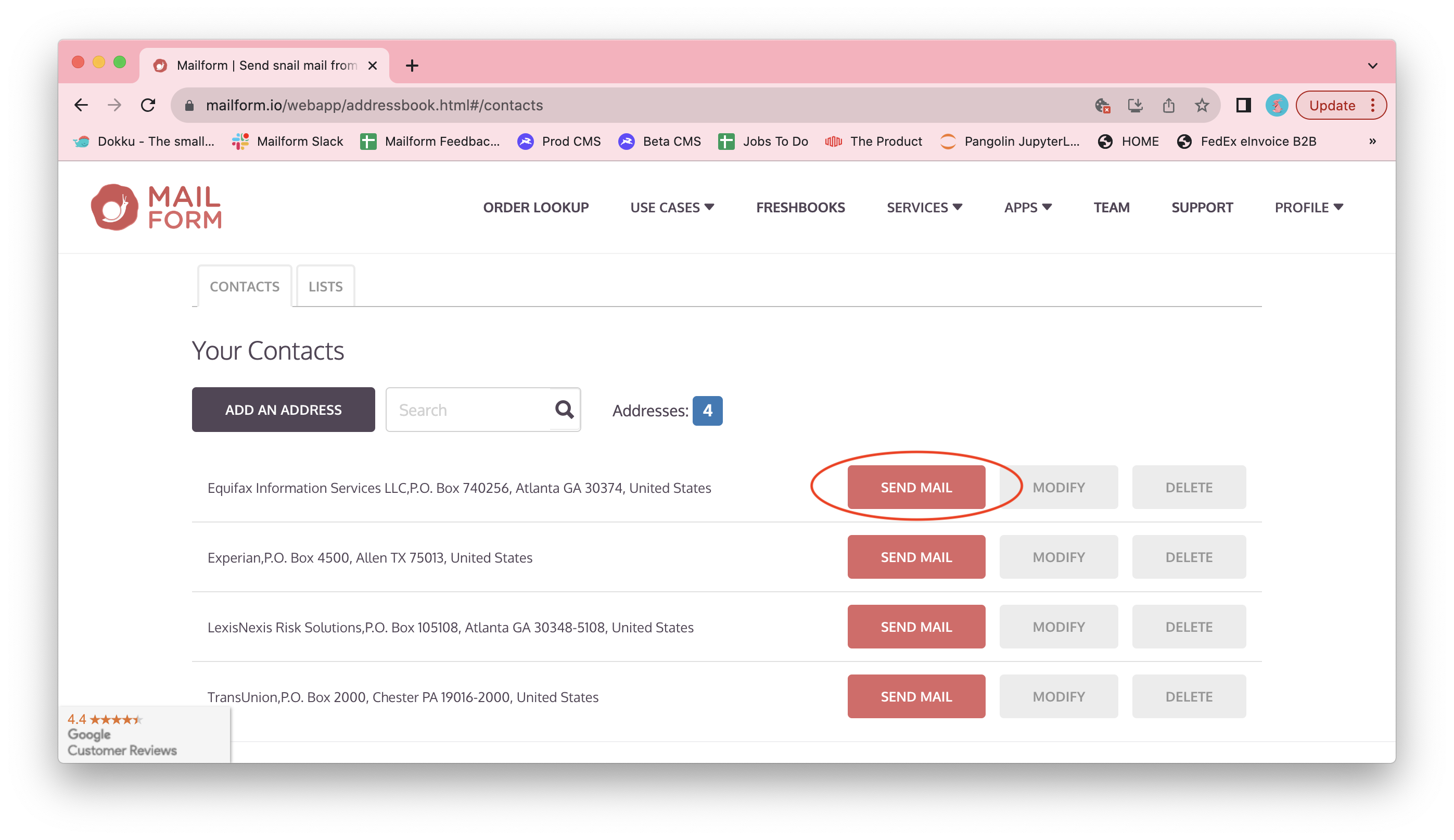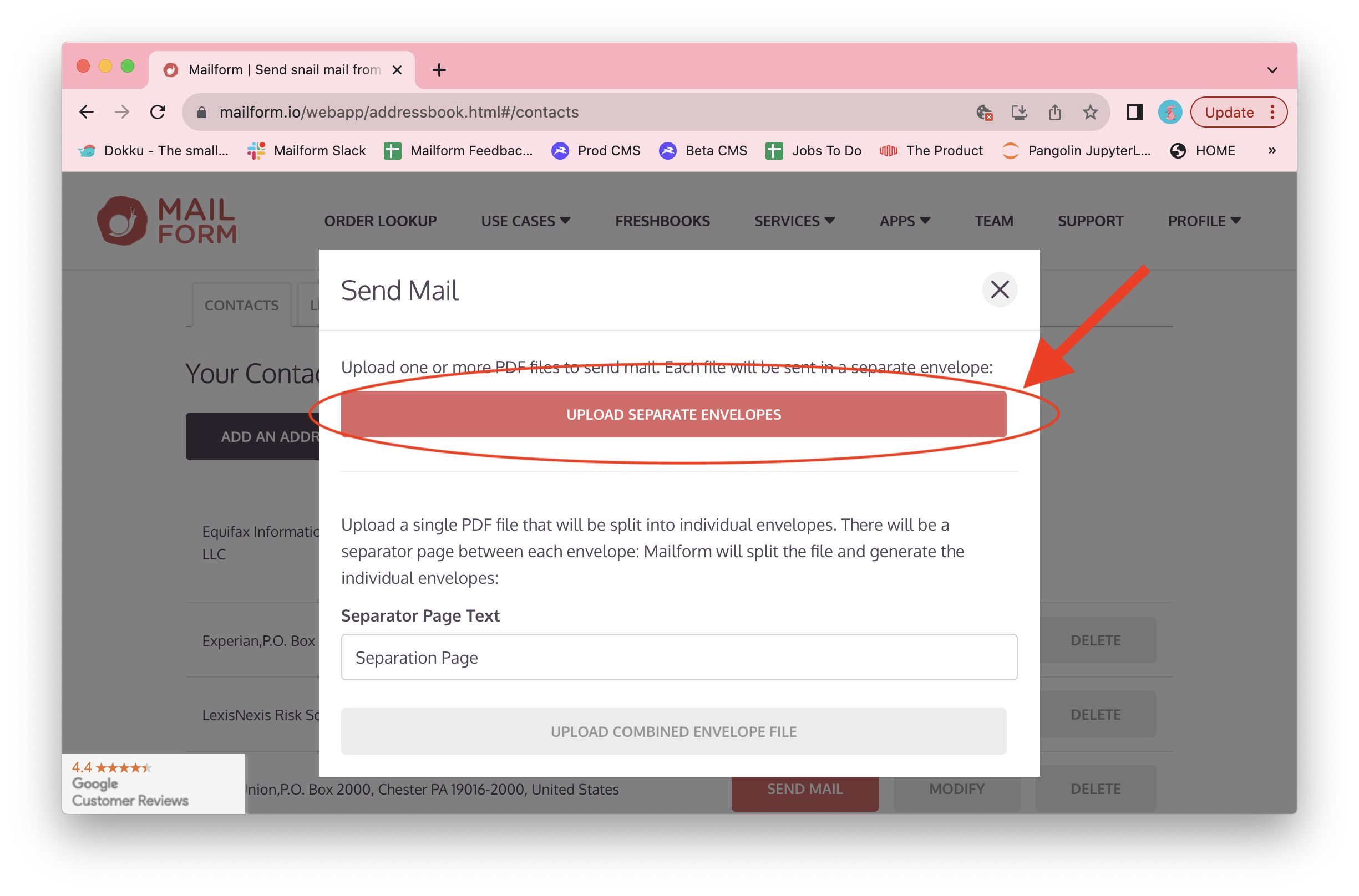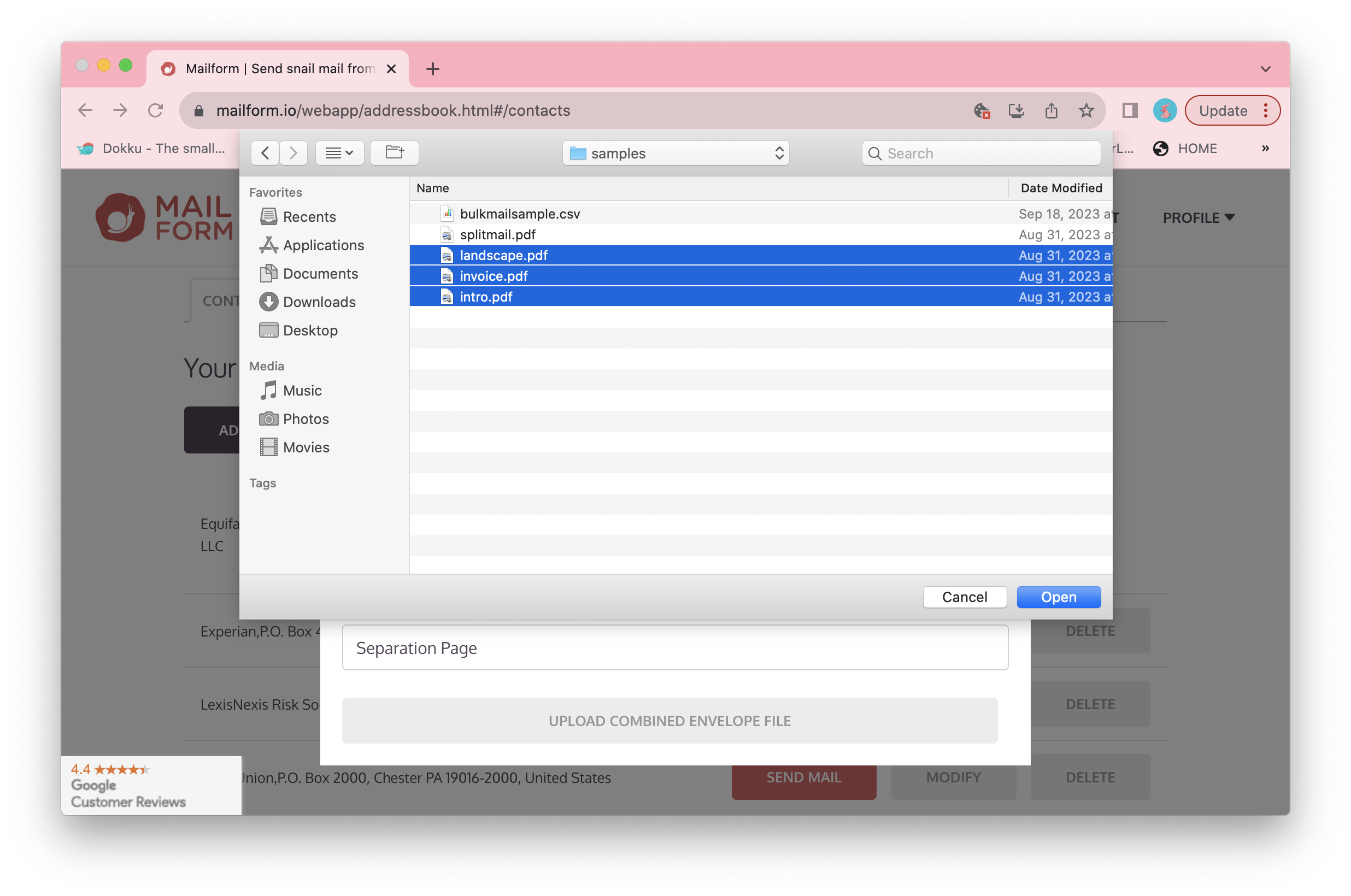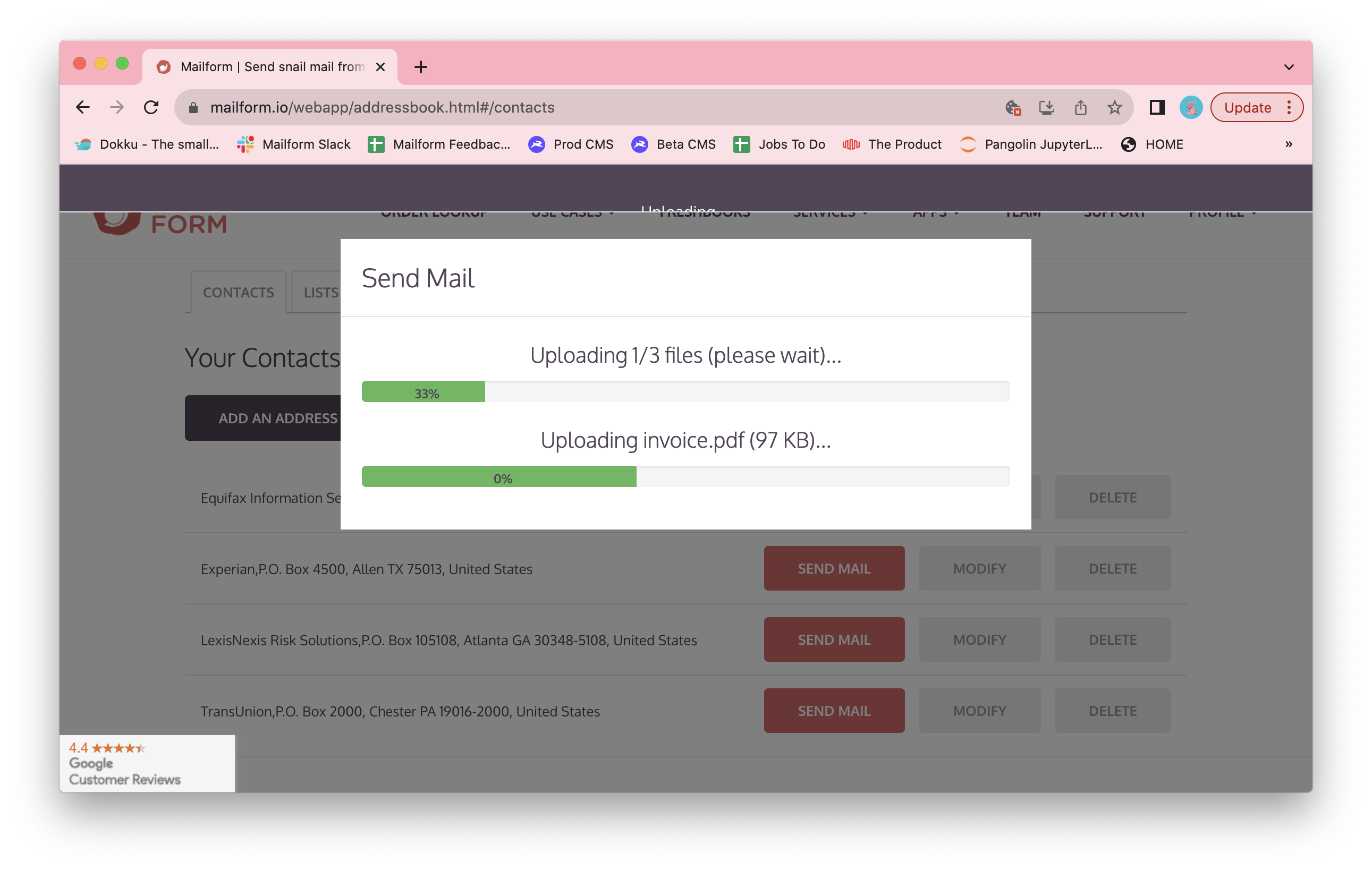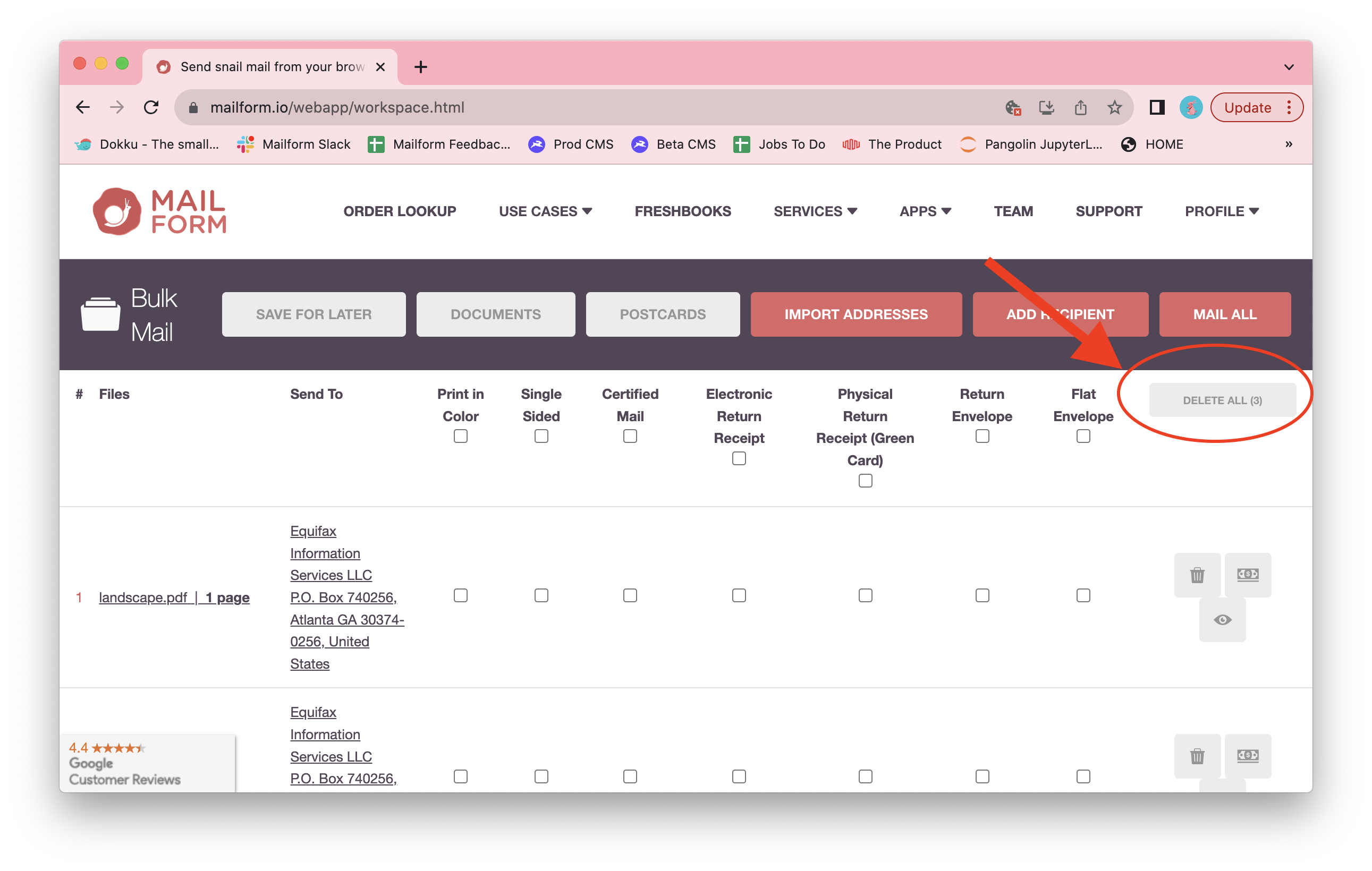How to send multiple letters to the same contact
Mailform is the easiest way to send mail right from your computer, and our new and improved address book makes that even easier now. When you need to send one letter (or 100) to a specific contact, Mailform has you covered. Here's how:
Visit the Mailform address book by logging into your Mailform account at https://www.mailform.io/ and then clicking on the Profile dropdown in the top right. You can also visit https://www.mailform.io/webapp/addressbook.html.
Click the Send Mail button in the same row as the contact to open the file upload form. If the contact isn't yet in your address book, you can add the contact first.
The Send Mail dialog will open up. Click the Upload Separate Envelopes button to pick your documents.
A file picker will open up: you can select one or more files to mail.
Once the files are selected, click Open to start the upload process. You'll be shown the file name and size information, as well as upload progress as the files upload. Depending on the number of files and their sizes, this may take a significant amount of time.
Once the files upload, you'll be redirected to the main workspace where you can choose document options (color/black and white as well as single sided or double sided printing) and postage service options. You'll notice the number of envelopes will match the number of uploaded files.
Once you're satisfied that your mailing options are correct, click the Mail All button to start the checkout process.
Happy mailing, and thanks once again for using Mailform!