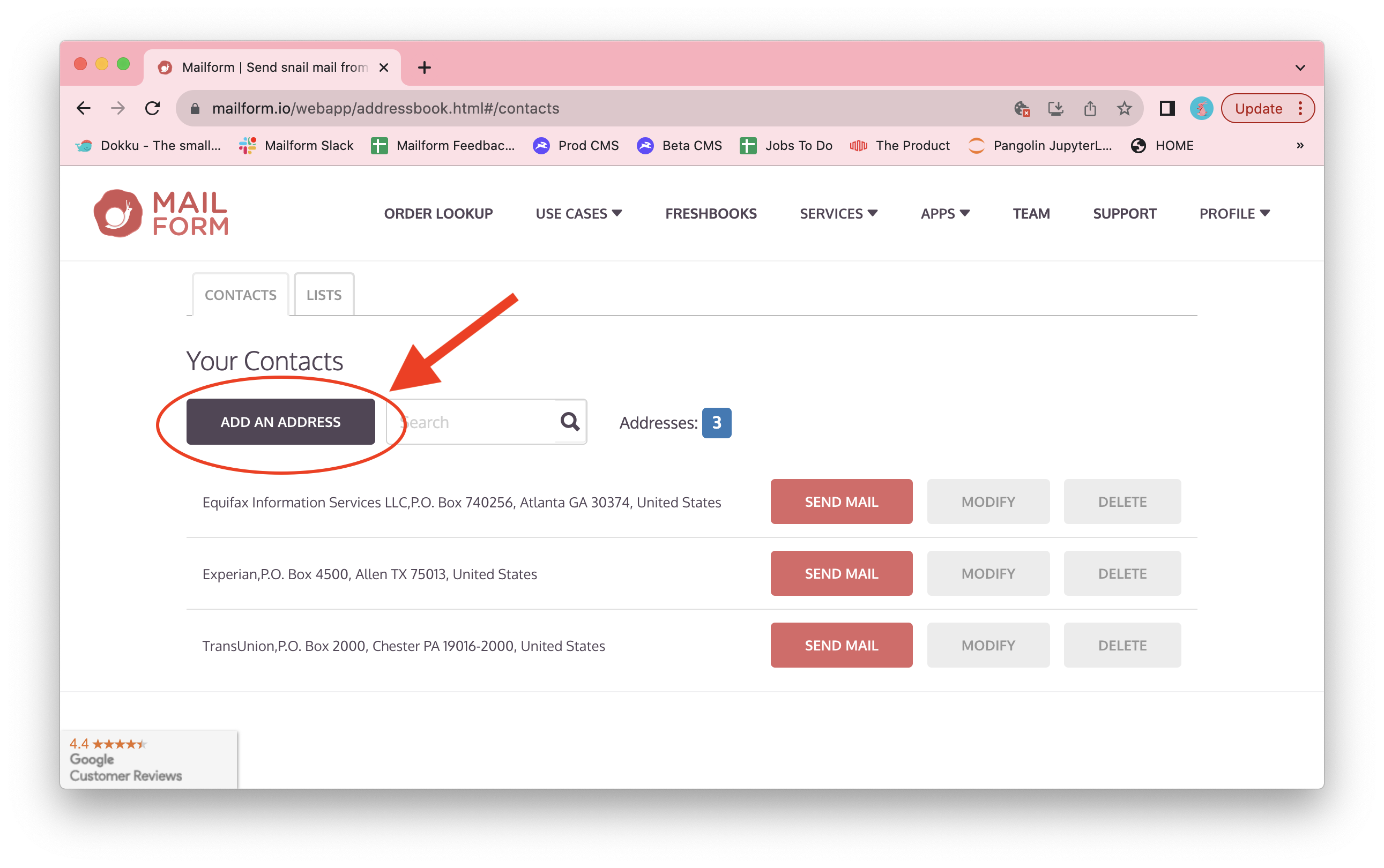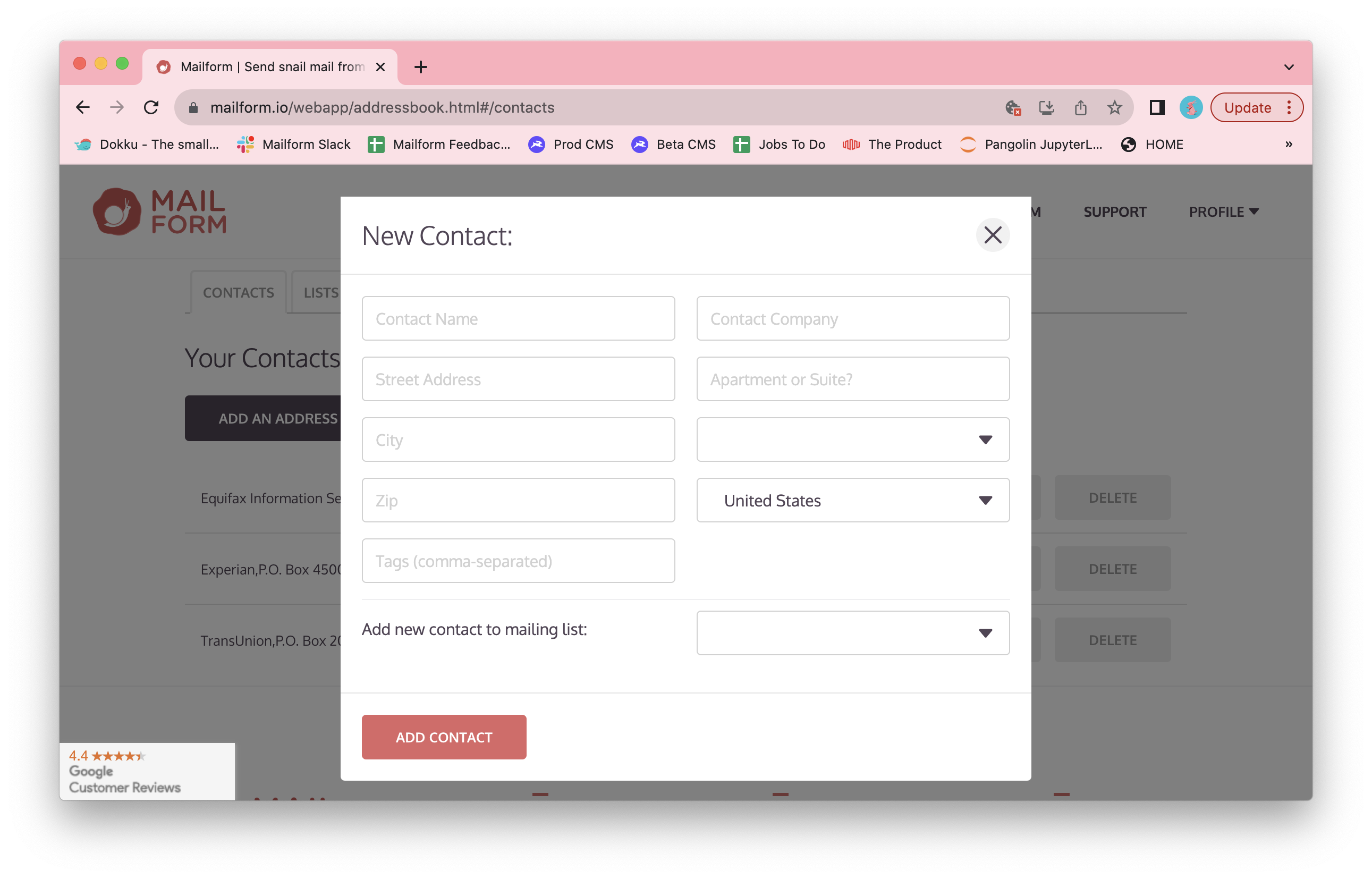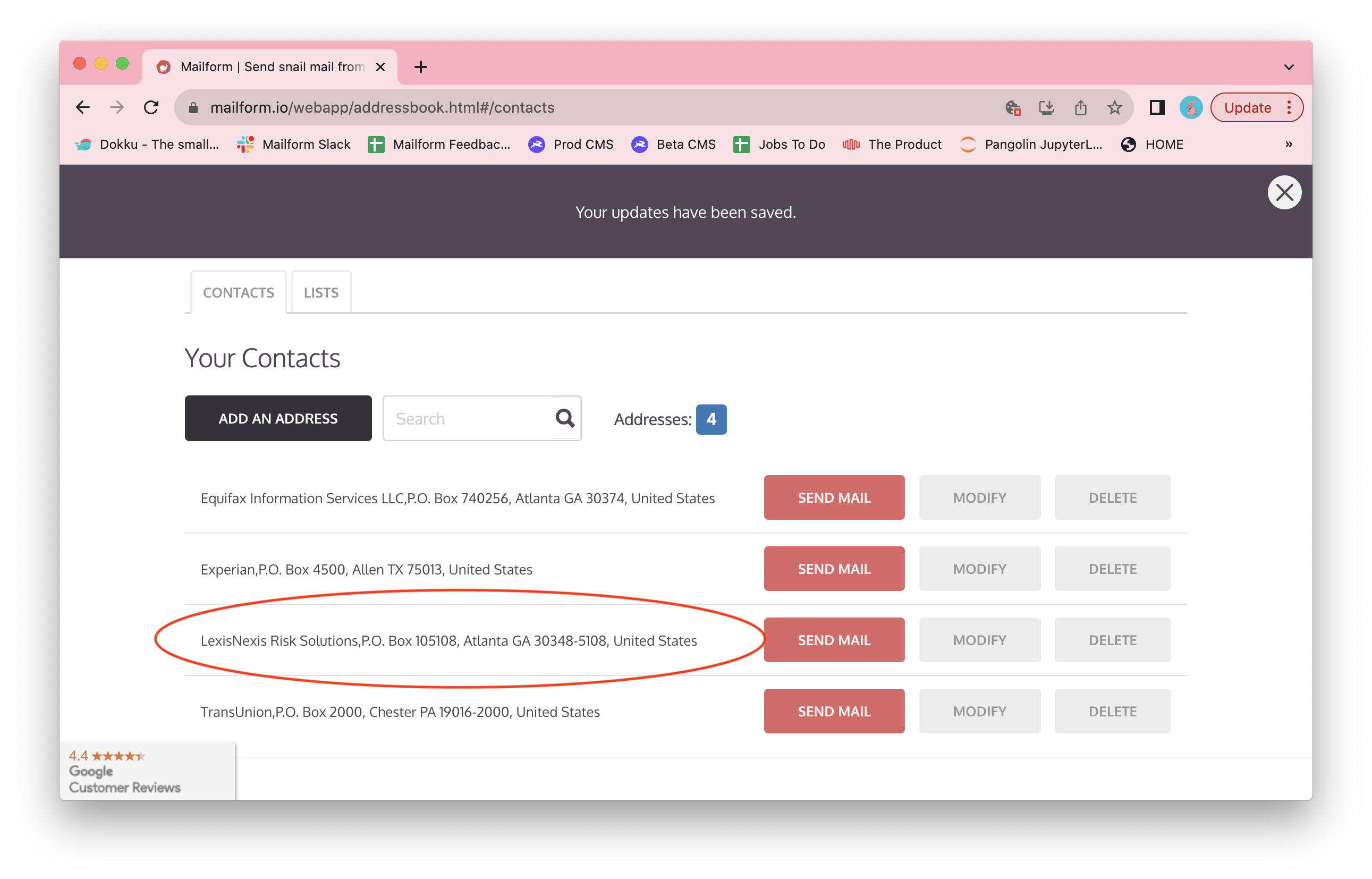How to create a contact
Mailform is the easiest way to send mail right from your computer, and our new and improved address book makes that even easier now. Our new mailing list feature makes it simple to send a letter to multiple recipients. Here's how to create a contact:
Visit the Mailform address book by logging into your Mailform account at https://www.mailform.io/ and then clicking on the Profile dropdown in the top right. You can also visit https://www.mailform.io/webapp/addressbook.html.
2. Click the Add an Address button.
This will open the contact entry form.
Enter the contact name and address details into the form. You can also include a company name or additional details such as a department. If you plan to use this address in a mailing list, you can also instantly add the new contact to an existing mailing list with the dropdown at the bottom of the form. Click the Add Contact button to save it.
Your new contact has been saved.
You can now send them a letter, or add them to a mailing list.
Happy mailing, and thanks once again for using Mailform!