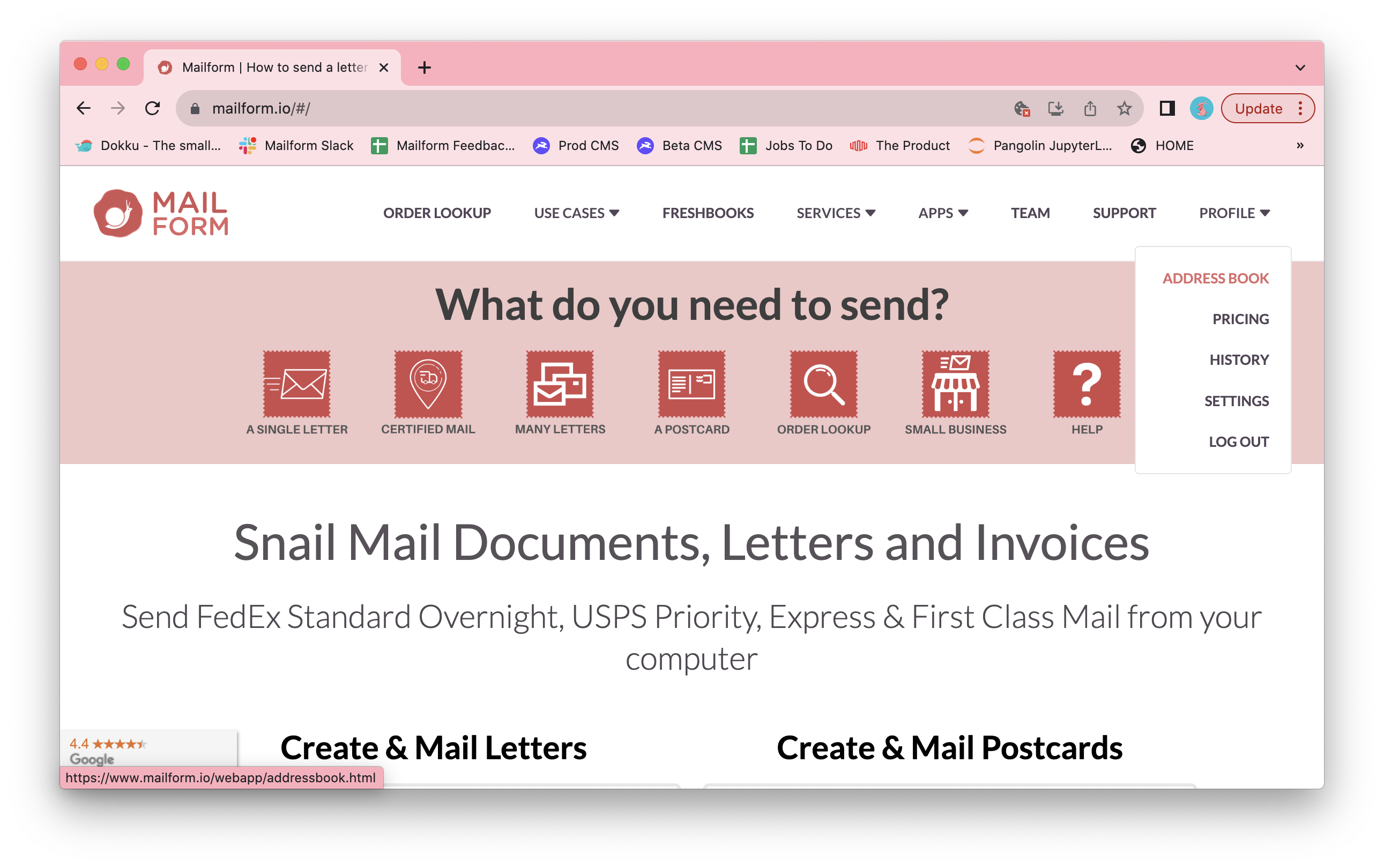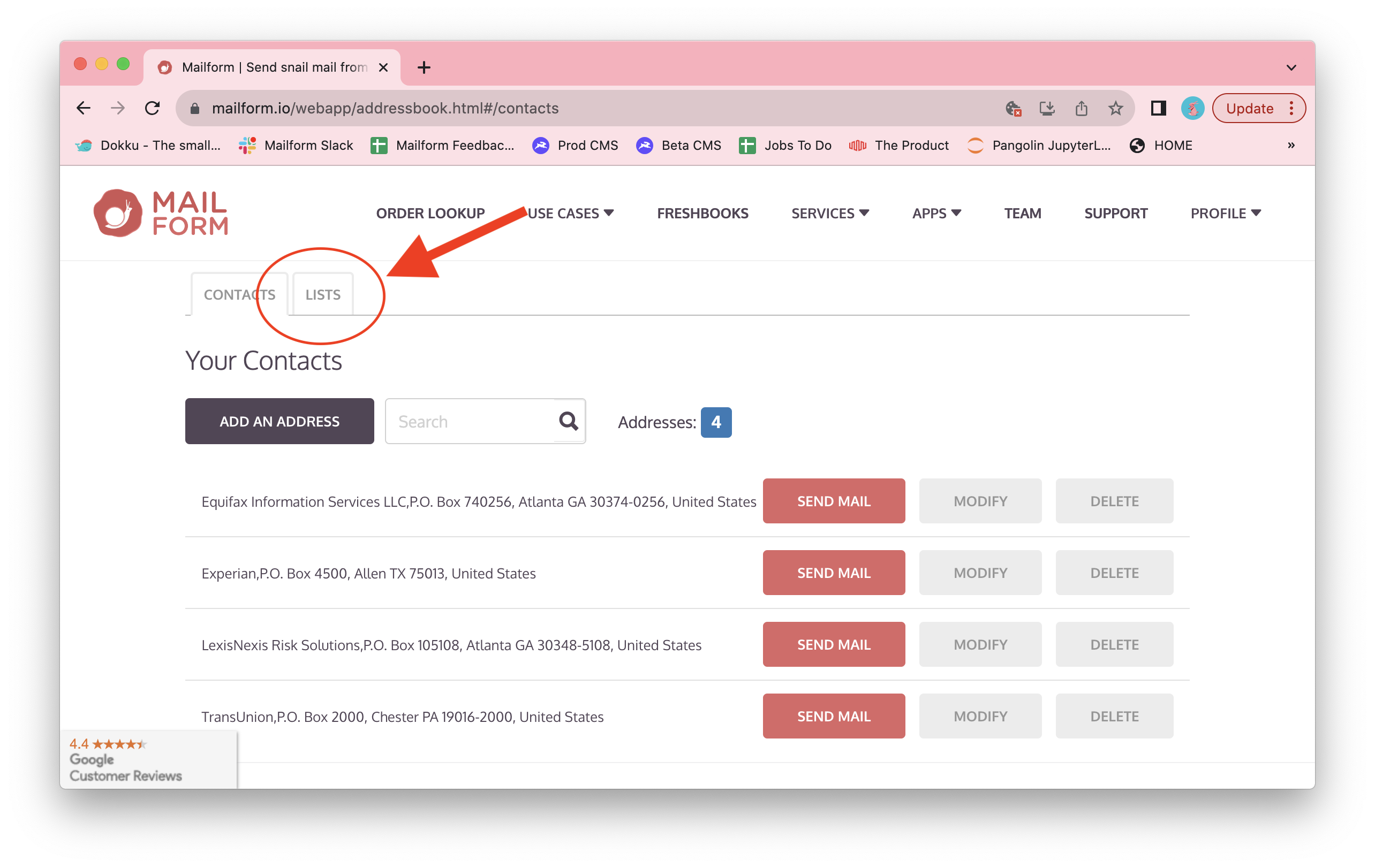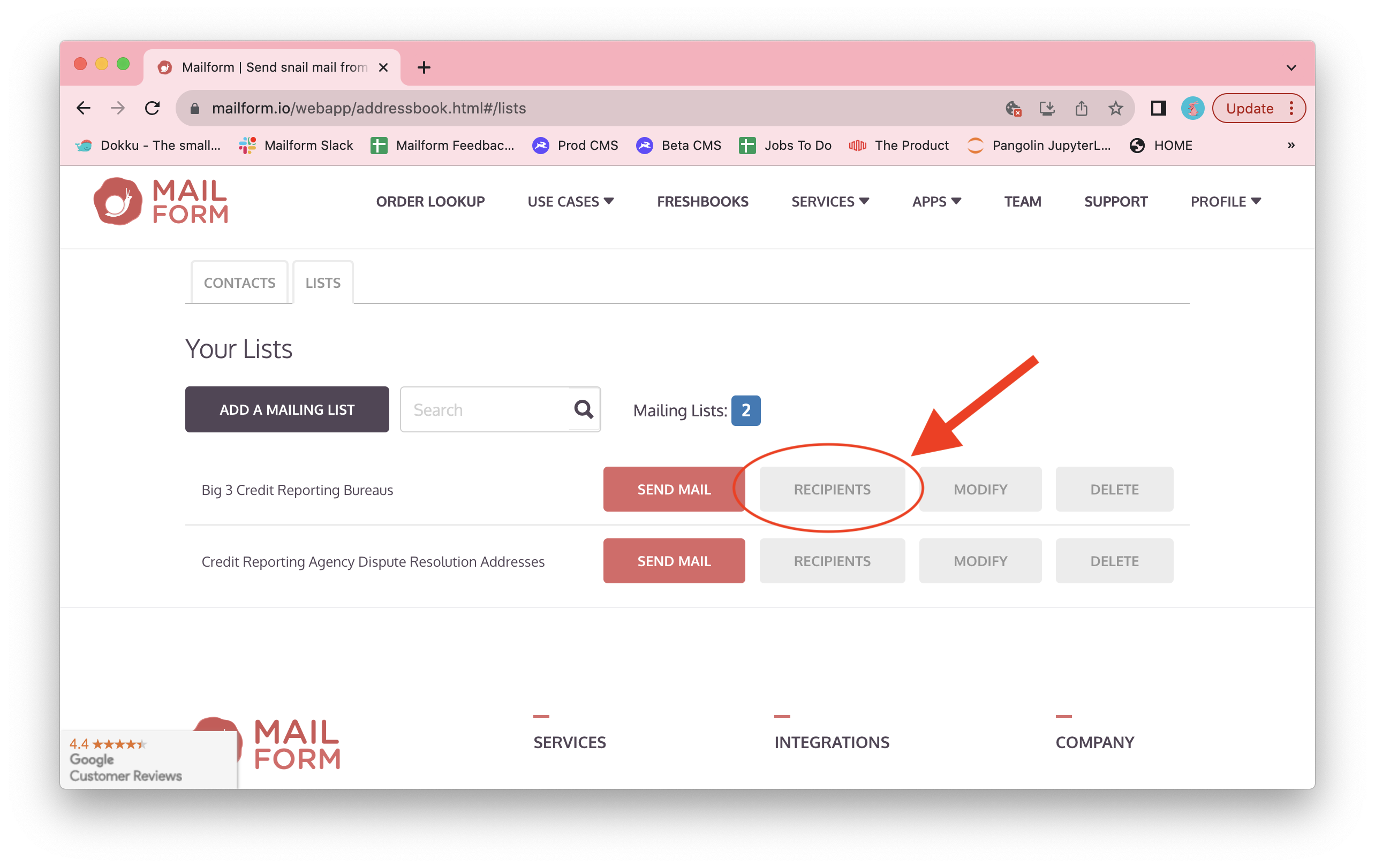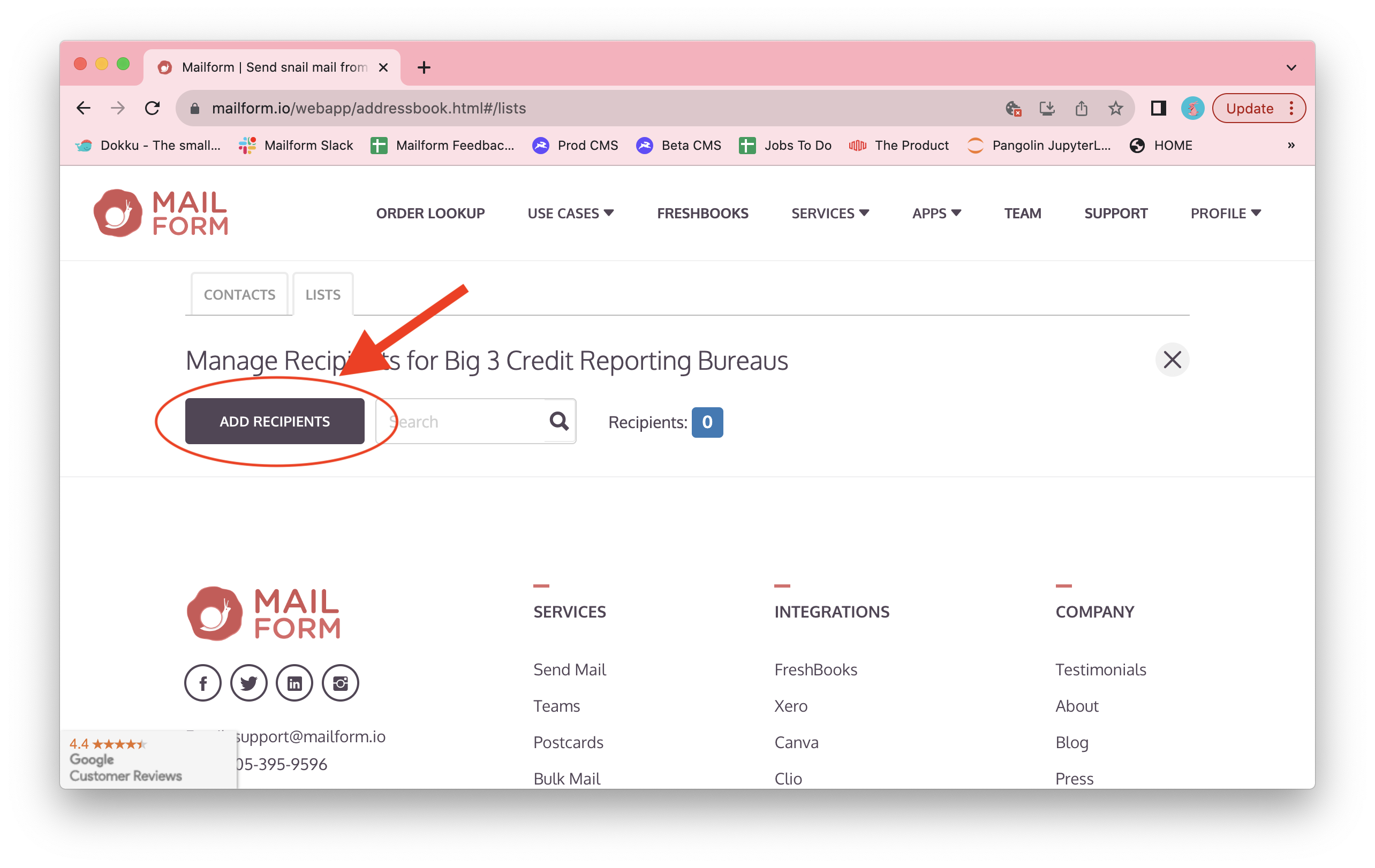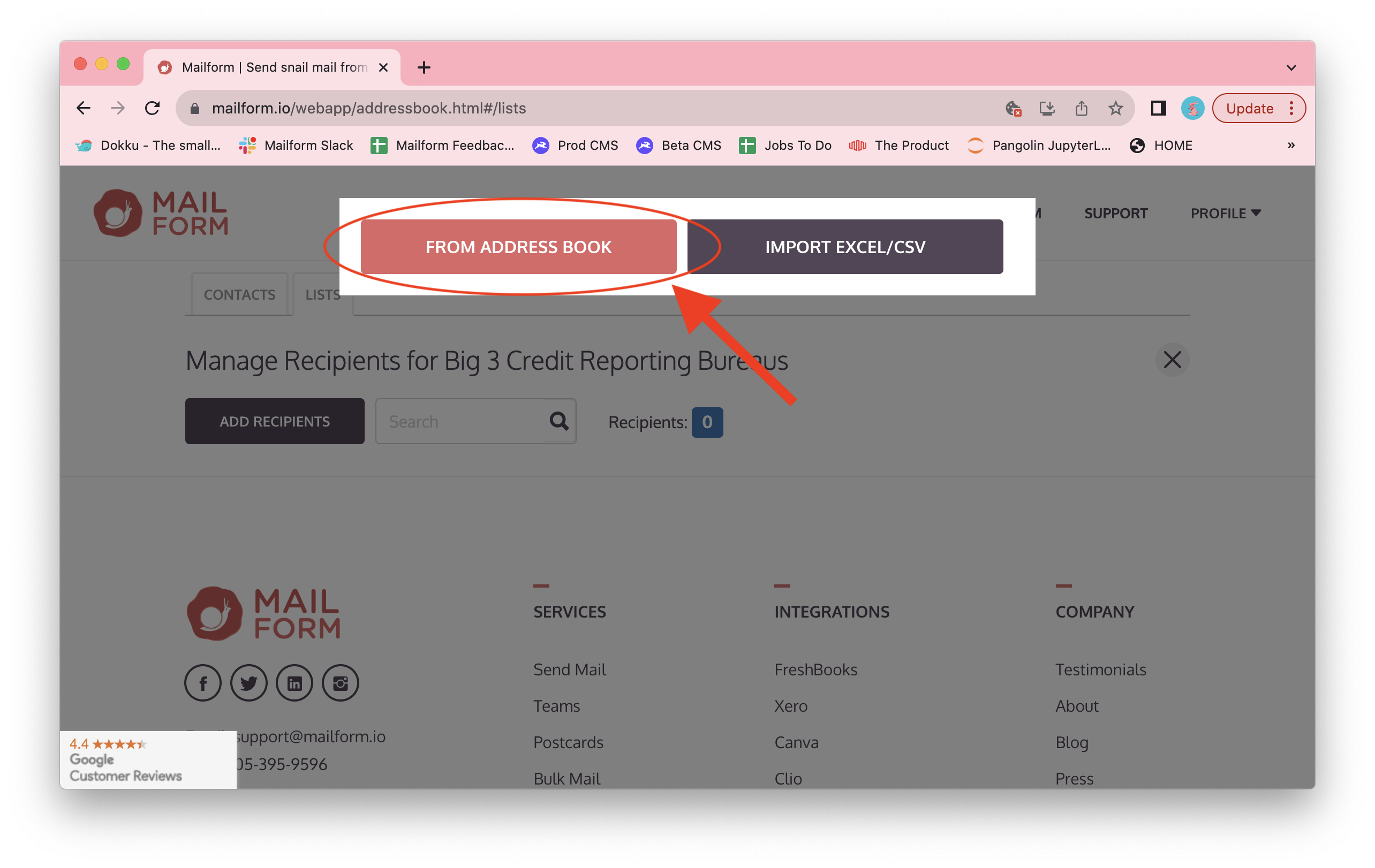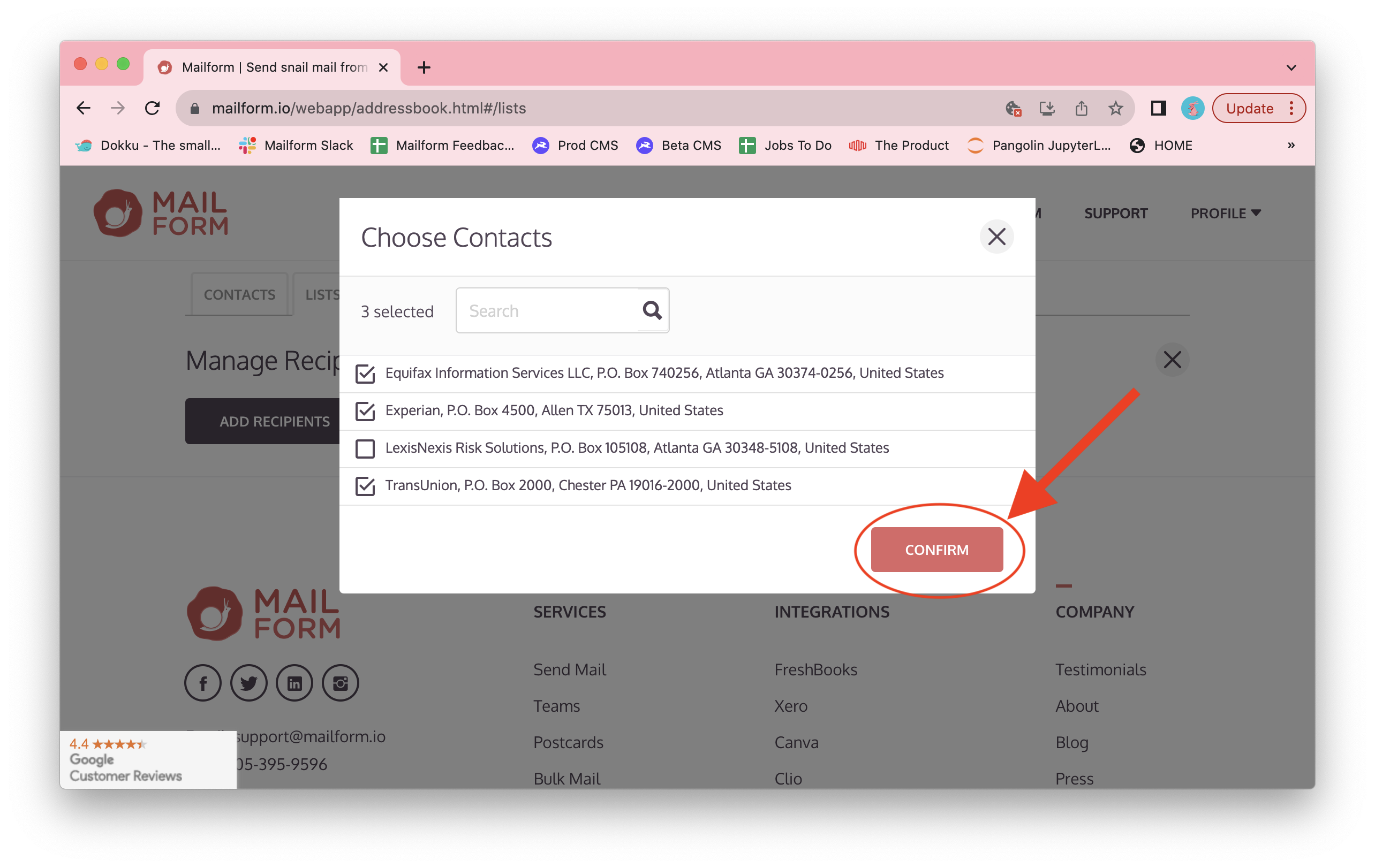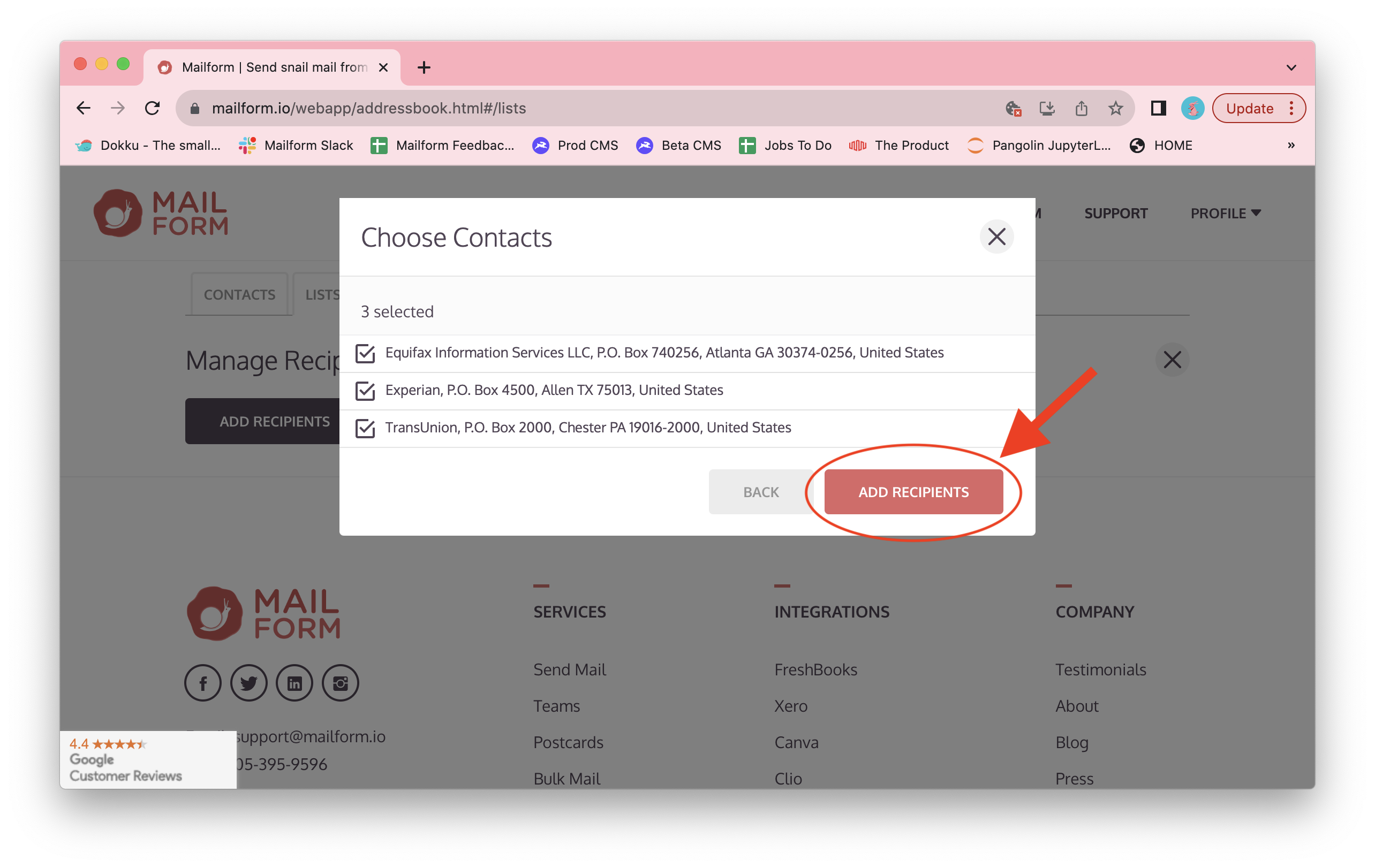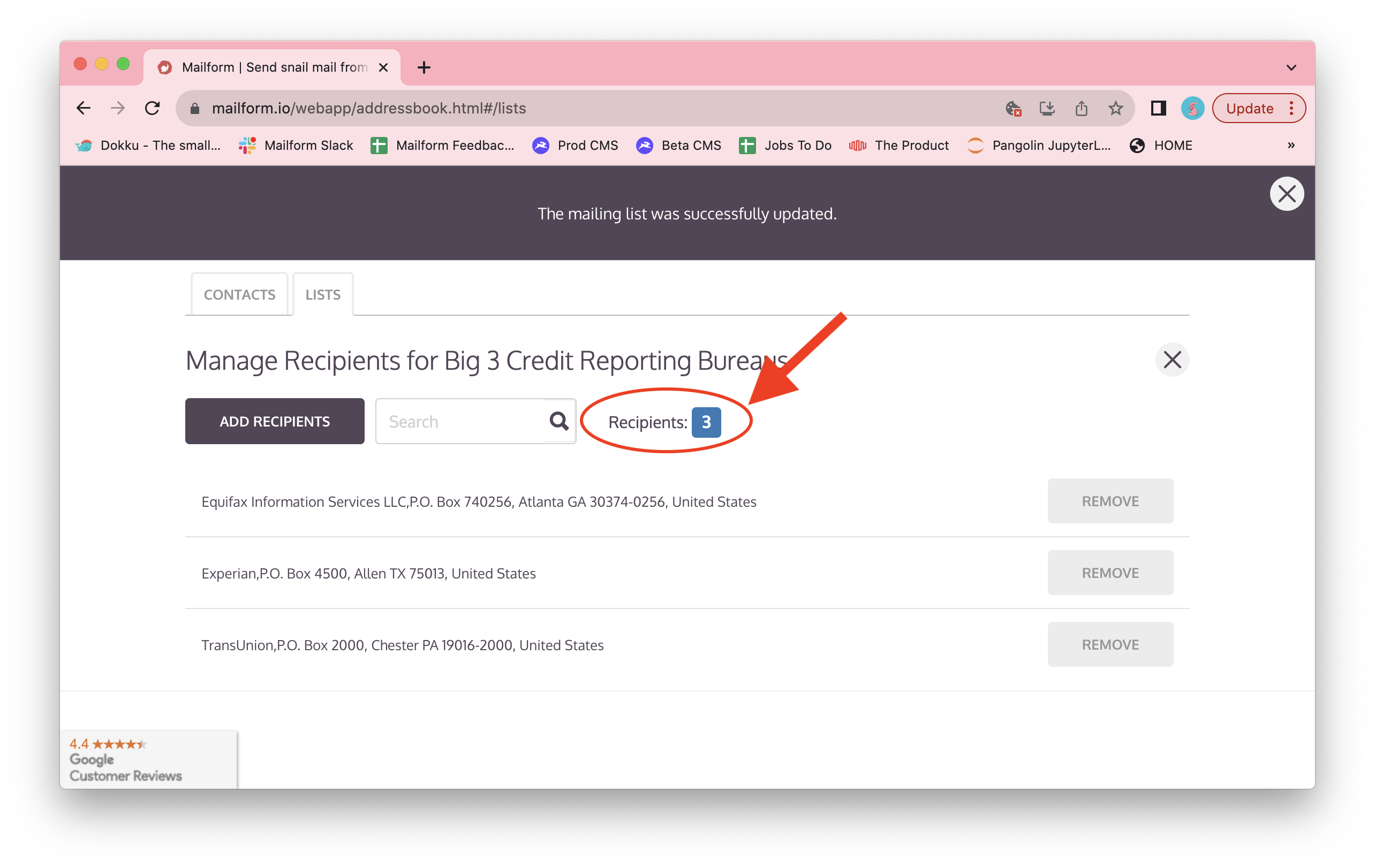How to add contacts to a mailing list from your address book
Mailform is the easiest way to send mail right from your computer, and our new and improved address book makes that even easier now. Our new mailing list feature makes it simple to send a letter to multiple recipients. Here's how to add contacts to a mailing list:
Visit the Mailform address book by logging into your Mailform account at https://www.mailform.io/ and then clicking on the Profile dropdown in the top right. You can also visit https://www.mailform.io/webapp/addressbook.html.
Click on the Lists tab to switch from contact management to list management.
Click the Recipients button in the row for the mailing list you'd like to add the contacts to.
The list of recipients will be shown. Click the Add Recipients button.
You'll be prompted to pick a source for the recipients. Choose From Address Book.
The contact selection dialog will appear. You can search for specific contacts, and once they are shown use the check boxes to select one or more contacts to add. Note that you will not be able to add the same contact to the mailing list more than once. Click the Confirm button once you've made your selection.
You'll be shown all the selected contacts. Once you have everyone you'd like listed, click the Add Recipients button.
The recipients will be added to the list. You'll be able to confirm the total number of recipients on the list from the recipient count.
Once you've added recipients to the list, click the x in the mailing list title line to return to the main list management screen. You can now click the Send Mail button to send one or more letters to every recipient in the list.
Happy mailing, and thanks once again for using Mailform!