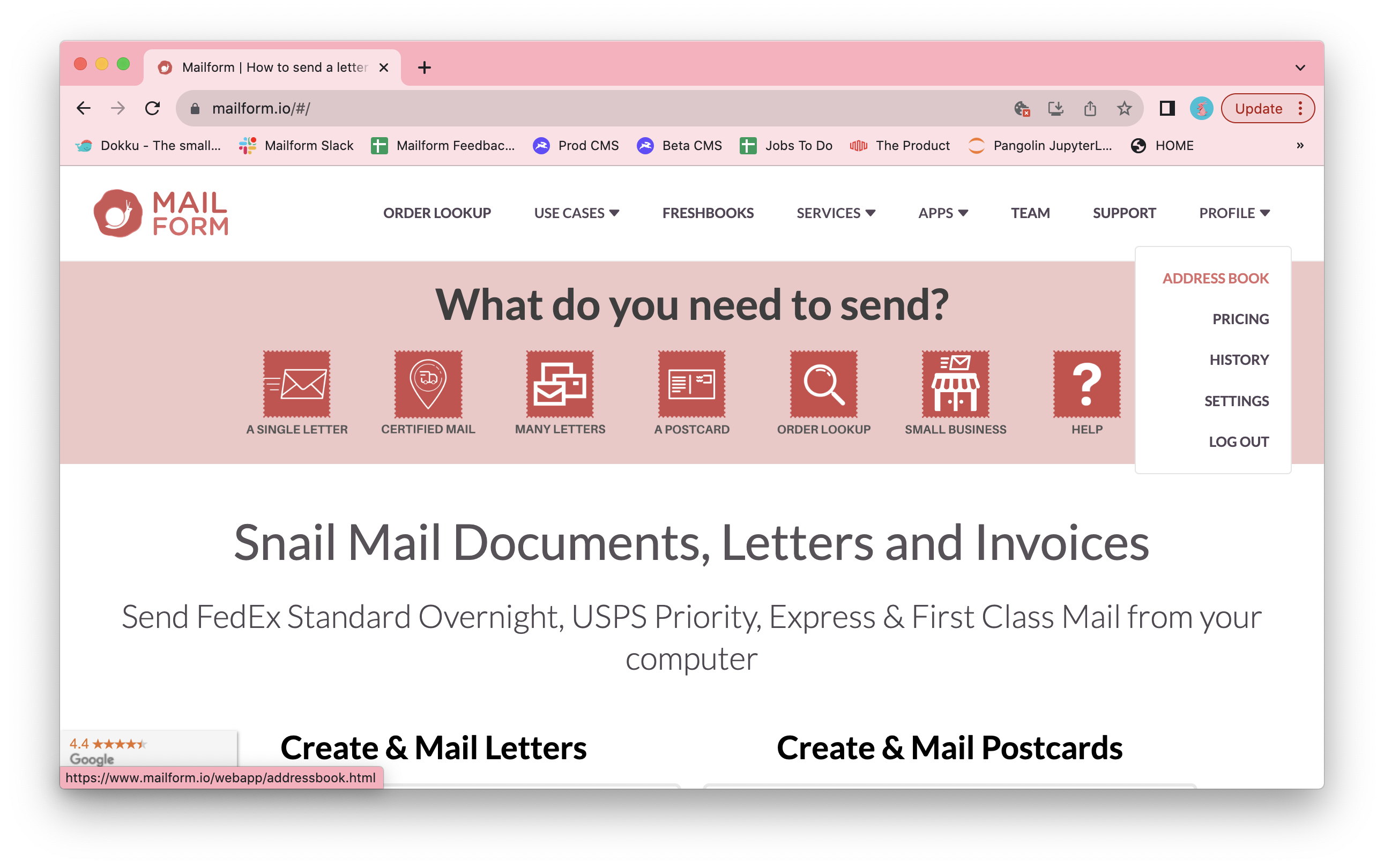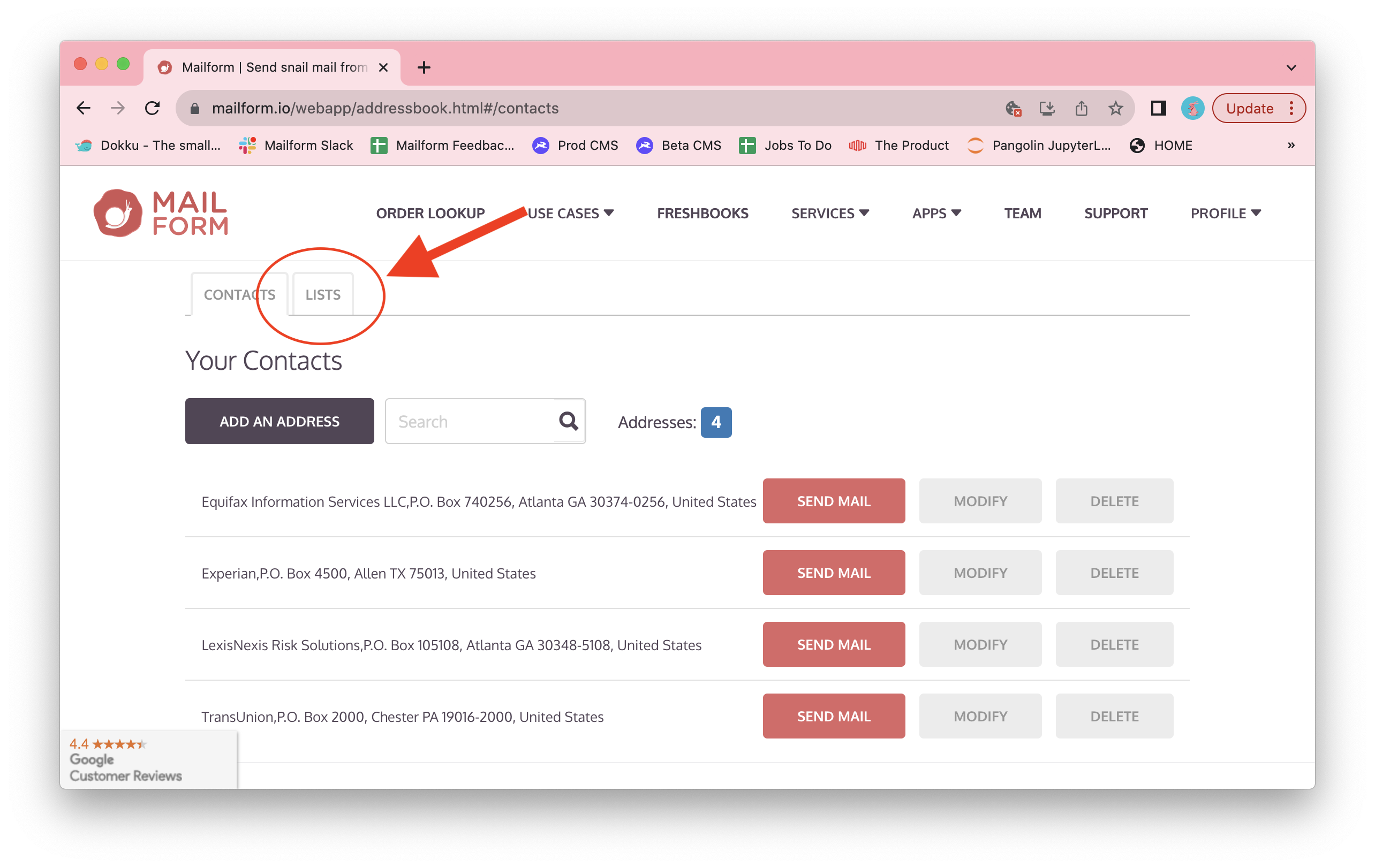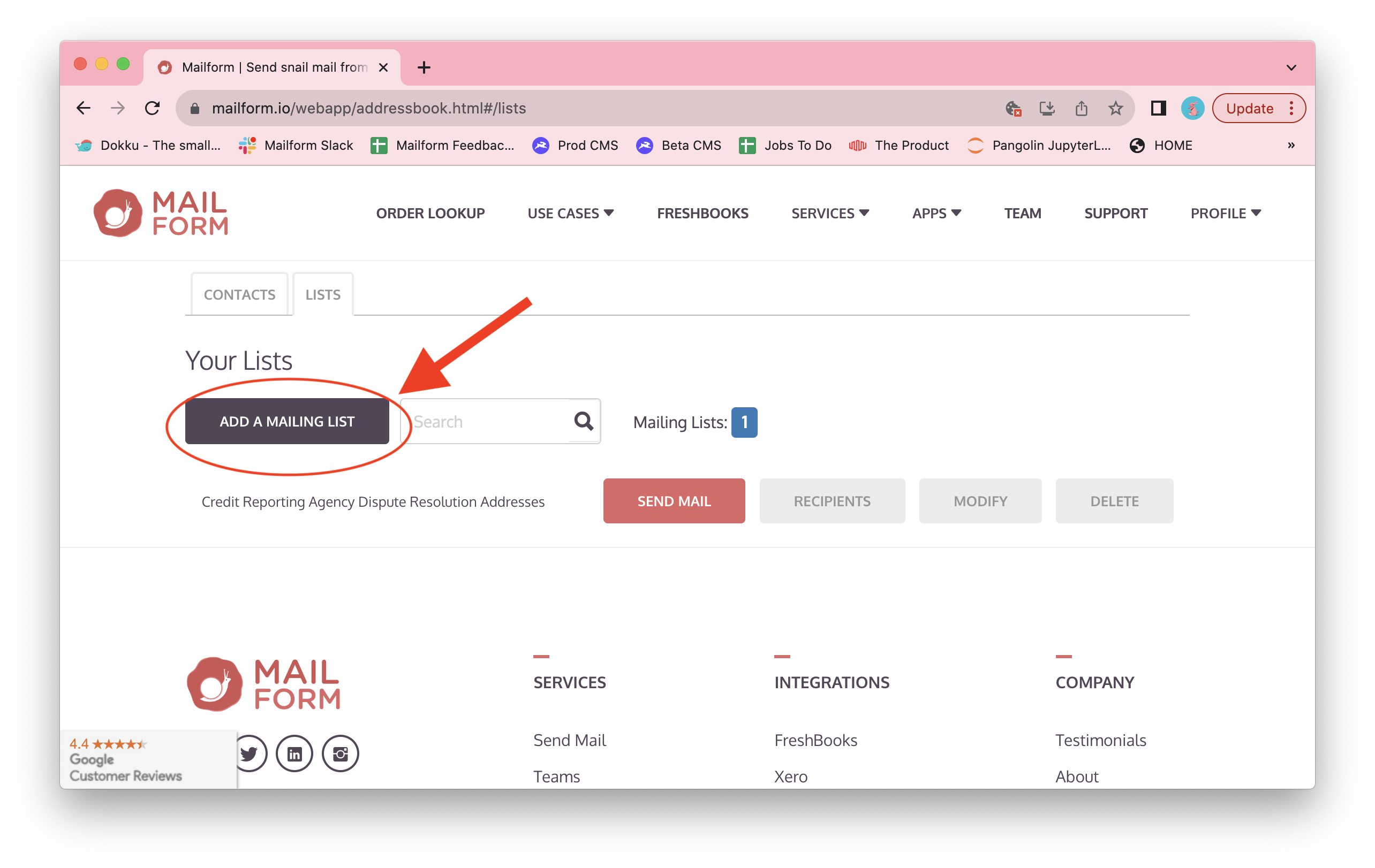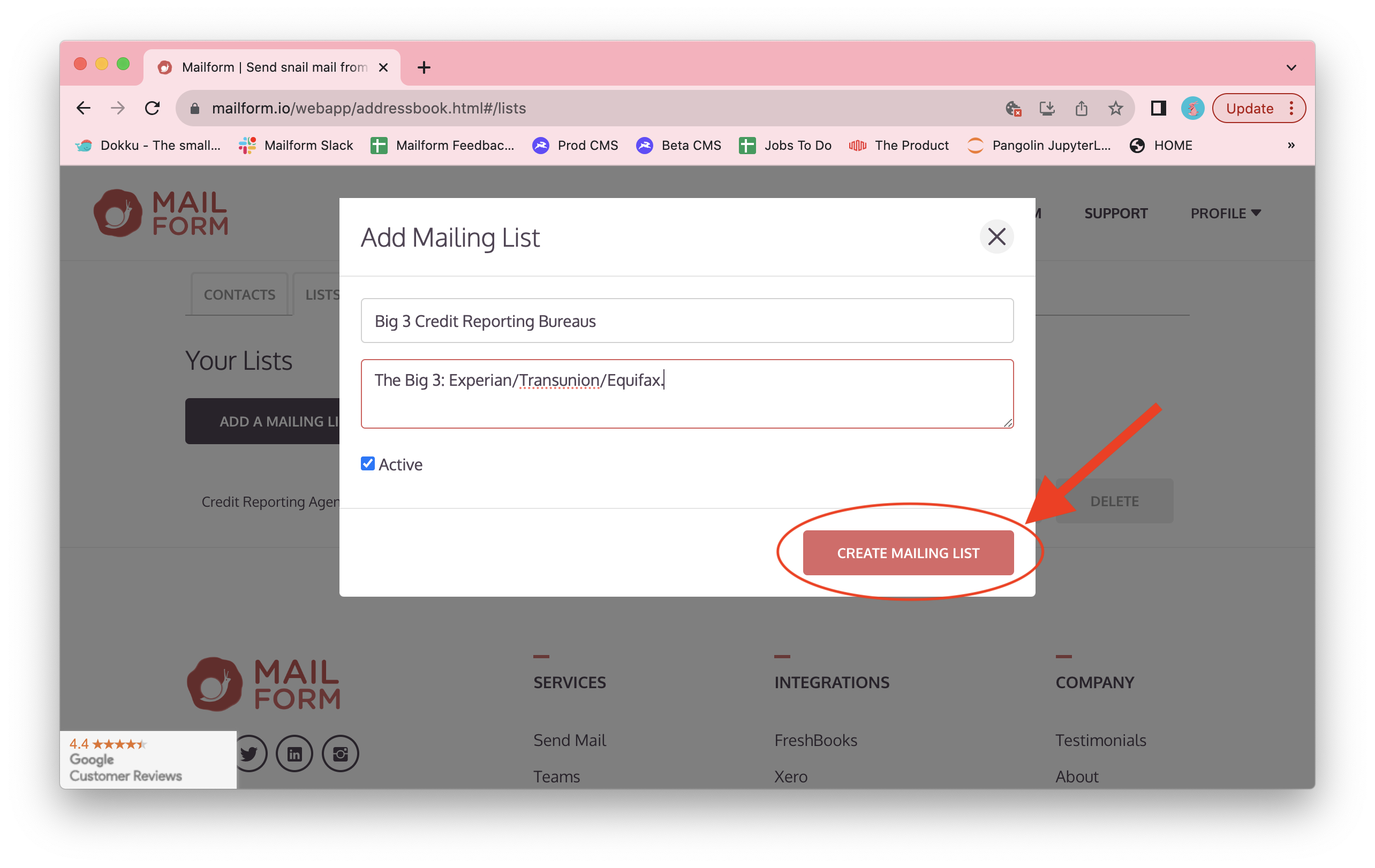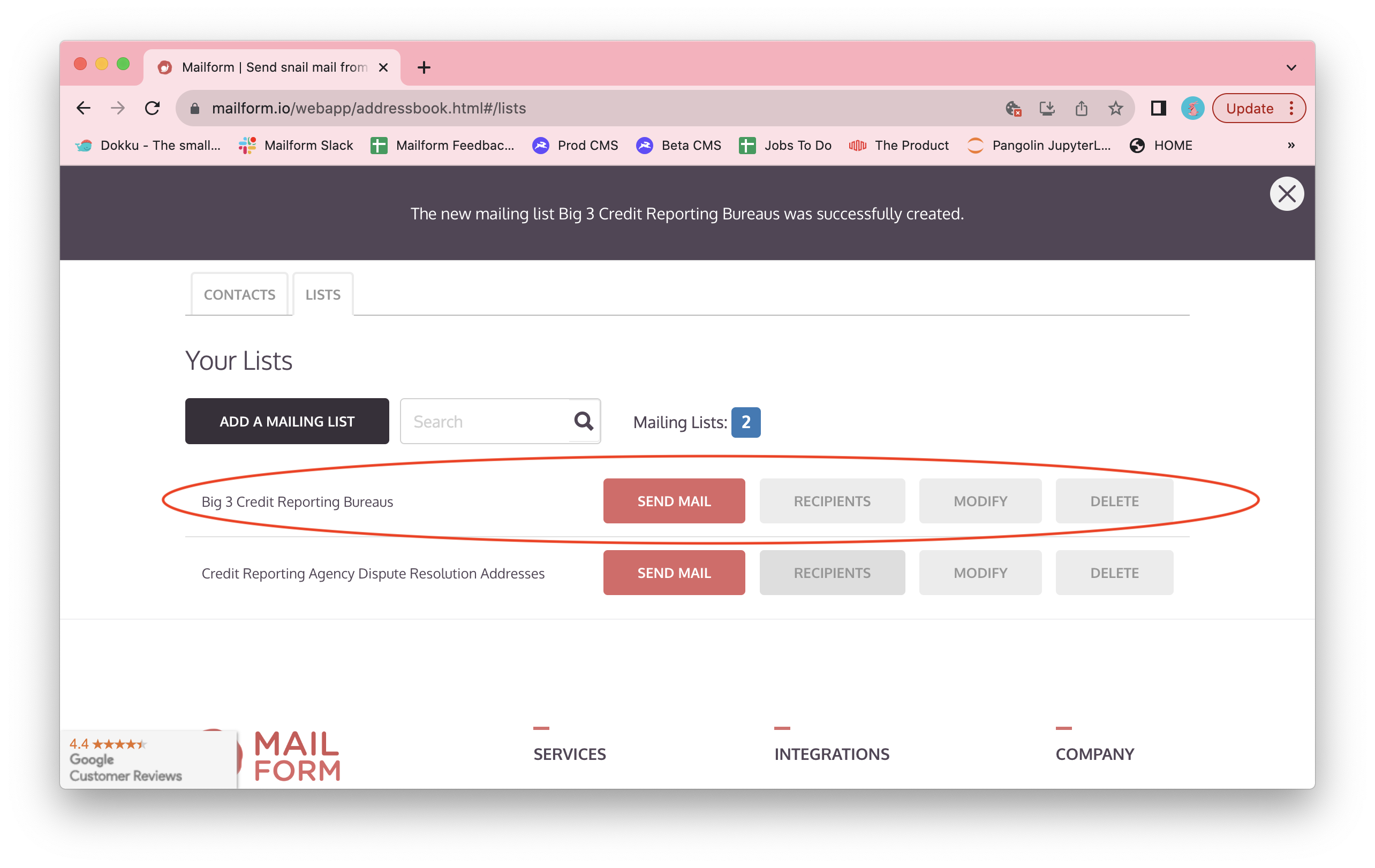How to create a mailing list
Mailform is the easiest way to send mail right from your computer, and our new and improved address book makes that even easier now. Our new mailing list feature makes it simple to send a letter to multiple recipients. Here's how to create a mailing list:
Visit the Mailform address book by logging into your Mailform account at https://www.mailform.io/ and then clicking on the Profile dropdown in the top right. You can also visit https://www.mailform.io/webapp/addressbook.html.
Click on the Lists tab to switch from contact management to list management.
Click the Add a Mailing List button open the new mailing list dialog.
Enter the mailing list name, and a short description into the dialog. You can choose to mark the list as active or inactive: this is optional, and useful to to allow you do distinguish between multiple lists that may have similar names. Click the Create Mailing List button once ready.
The new mailing list is now ready!
You can click on the Recipients button in the same row to add recipients to the list from your address book or directly from a CSV or Excel file address list, or the Send Mail button to send one or more letters to every recipient in the list.
Happy mailing, and thanks once again for using Mailform!